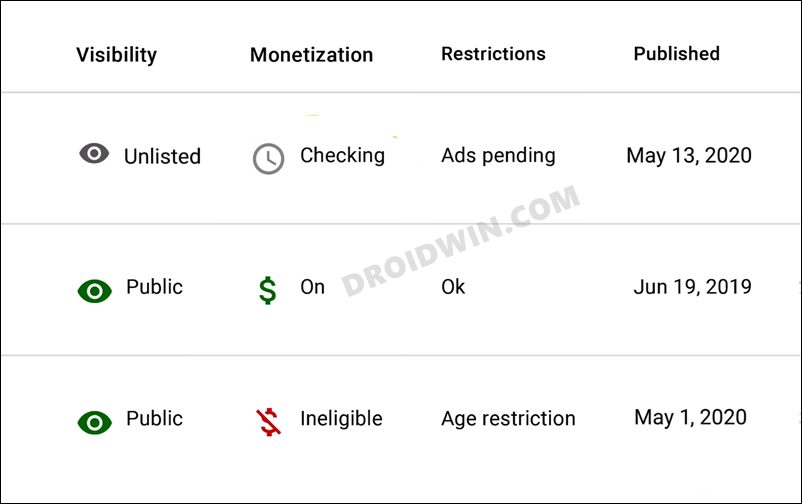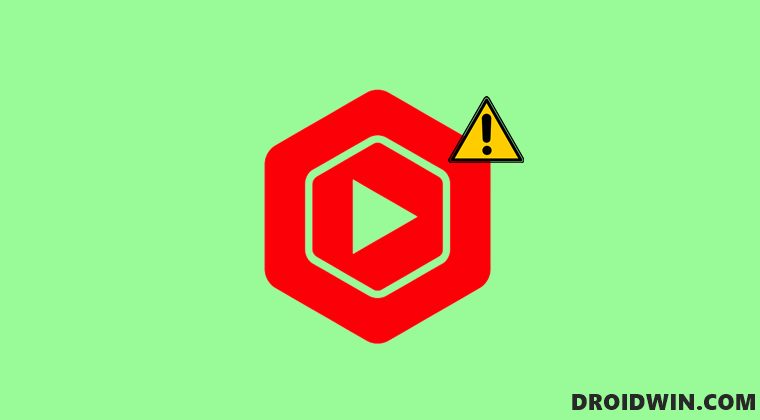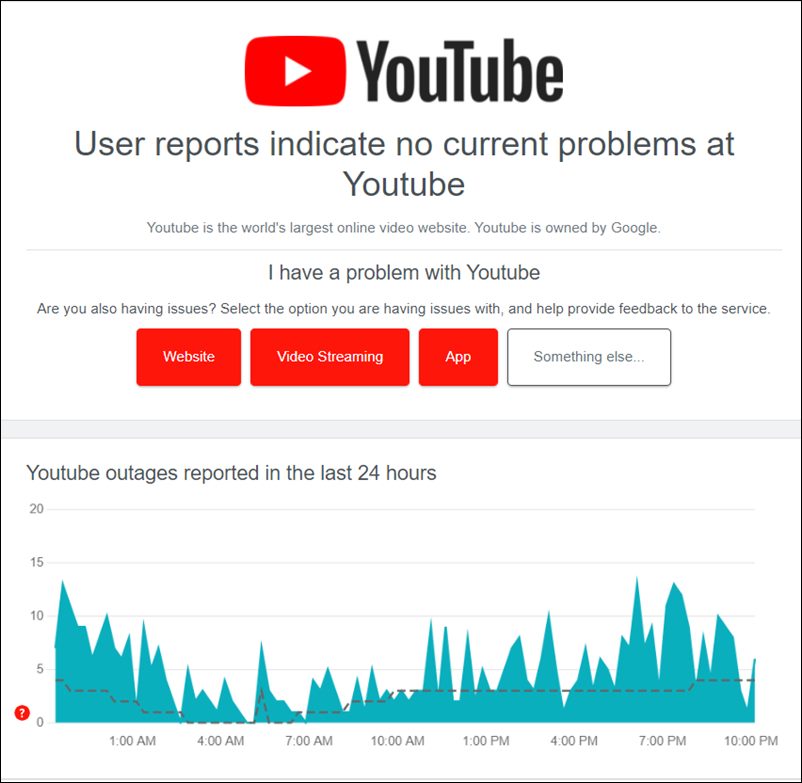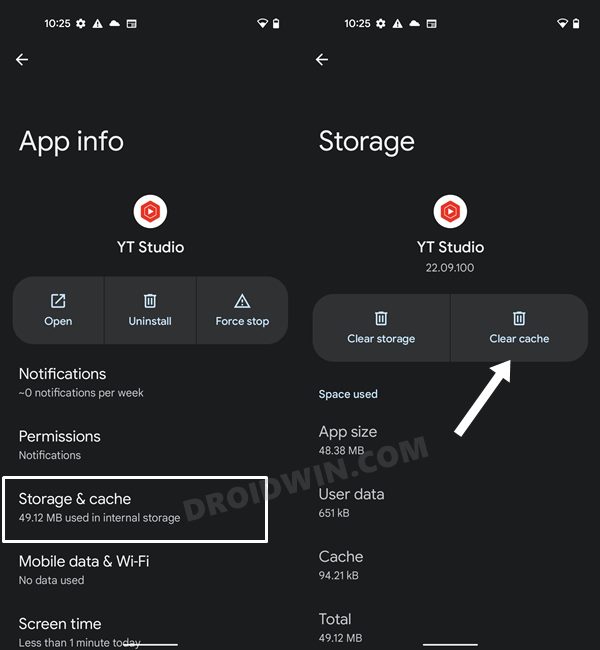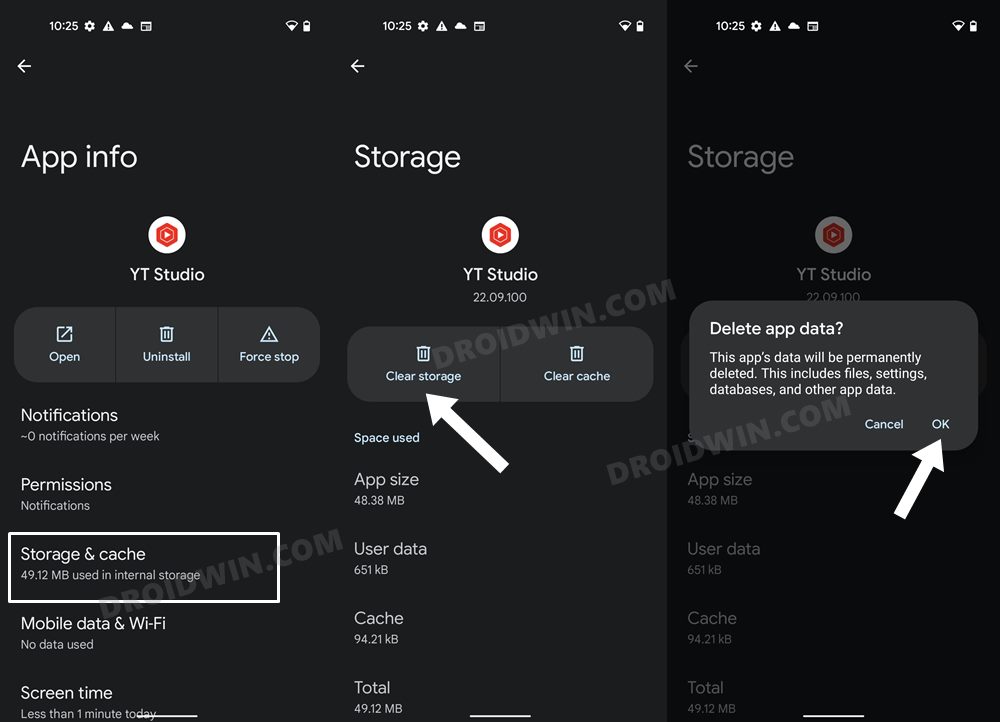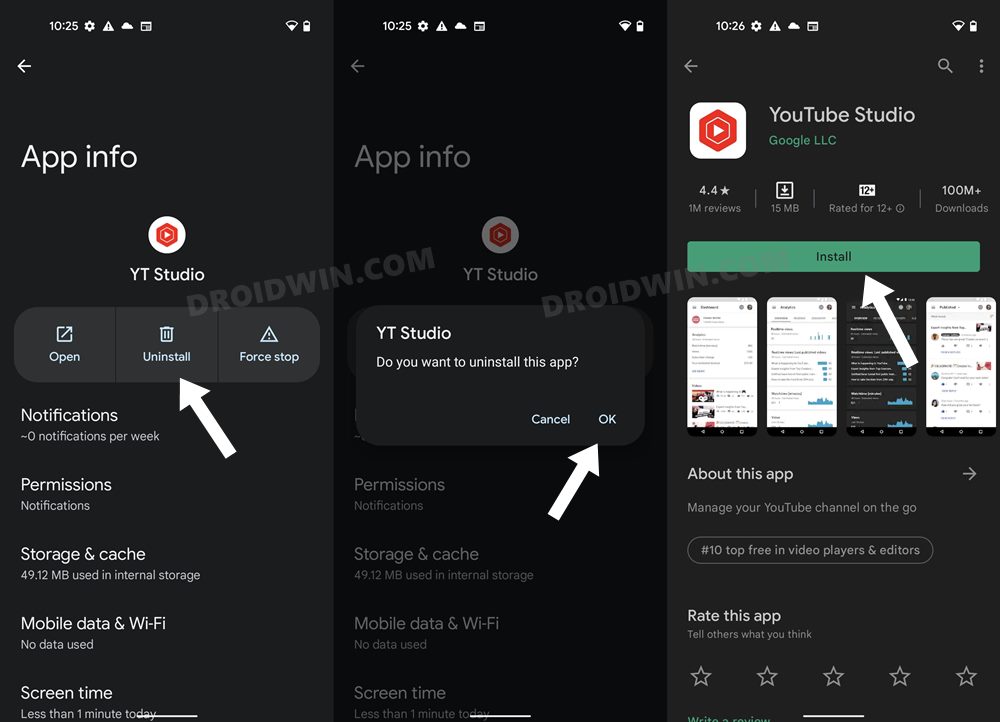Talking about the last one, it either shows it as On, Checking, In-Eligible or Limited. However, as of now, a new entry has made its way- Unknown. And this is causing a great deal of inconvenience and giving sleepless nights to the content creators. If you are also in the same boat, then fret not as you could easily rectify this issue via a few workarounds. So without any further ado, let’s check out these methods to fix the Unknown Monetization status in the YouTube Studio app.
How to Fix YouTube Studio Monetization Status Shows Unknown
Do note that there’s no universal fix as such. You will have to try out each of the below-mentioned workarounds and see which one works best in your favor.
FIX 1: Check YouTube Server Status
First and foremost, you should check whether the YouTube server is up and running or not. If there is an issue with the server, then there is nothing that could be done from your end to rectify the issue. At the very most, you could keep a track of their social media handle (preferably Twitter) for the ETA of the fix related to the Unknown Monetization status in the YouTube Studio app.
FIX 2: Check Monetization Status via Website
Next up, you should check the Monetization status via the YouTube Studio website. If it is showing the correct status, then the issue is with the app only and you could proceed ahead with the rest of the methods given below.
On the other hand, if the website is also displaying Unknown Status and the YouTube servers are running normally as well, then there might be some issues with your account. So it’s better to get in touch with the Support Team and chalk out the best route accordingly.
FIX 3: Delete YouTube Studio Cache
if a lot of temporary data gets accrued over the due course of time, then it might conflict with the normal functioning of the app. Therefore, you should consider deleting these temporarily stored files, using the instructions given below:
FIX 4: Delete YouTube Studio Data
If the app’s data gets corrupted, then you will have to delete them and then let the app repopulate its fresh instance from scratch via the Google servers. So proceed ahead with the below instructions to delete its data:
FIX 5: Reinstall YouTube Studio
If none of the aforementioned methods spelled out success, then you will have to take the nuclear route of uninstalling the app from your device and reinstalling its latest version from the official source. Here’s how it could be done: So these were the five different methods to fix the Unknown Monetization status in the YouTube Studio app. As far as the official stance on this matter is concerned, the developers are aware of this issue, but they haven’t given out any ETA for the rollout of a fix. As and when that happens, we will update this guide accordingly. In the meantime, the aforementioned workarounds are your best bet.
How to Remove Shorts from YouTubeYouTube Playback Speed Control option is missing on TV: How to FixHow to Bring Back YouTube Dislike Counter in AndroidHow to Uninstall YouTube App from Android via ADB Command
About Chief Editor