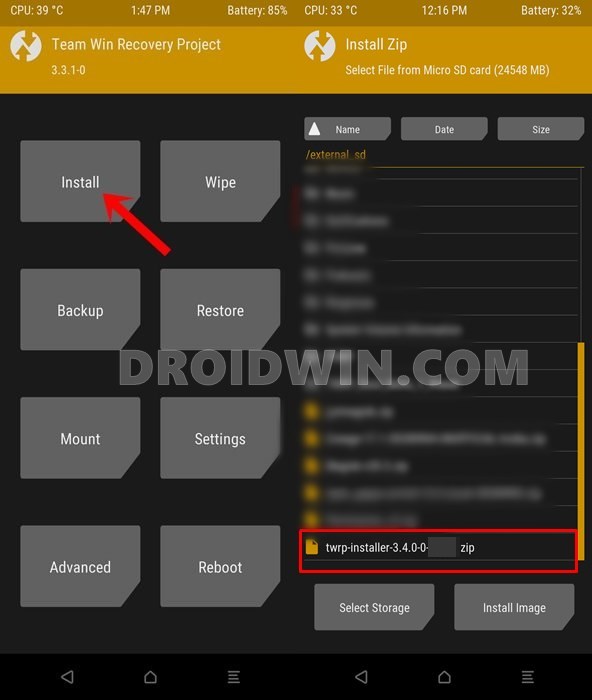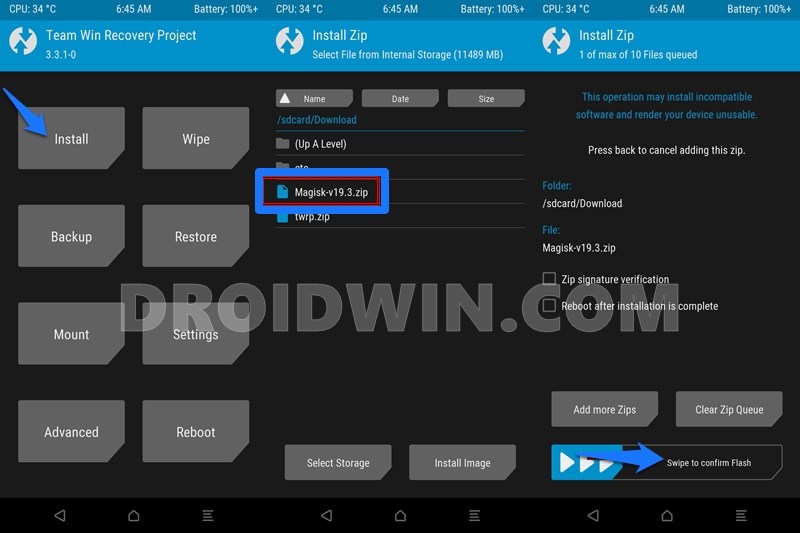The device was power-packed with tons of features but was priced such that it wouldn’t burn your pockets. Plus the OxygenOS ‘was’ also among the best customized OS skin. We used the word ‘Was’ because the latest OxygenOS 11 looks more along the lines of OneUI 3.0, unfortunately. Anyways, the device has always maintained a rich status when it comes to custom development. Once you unlock the device’s bootloader, you could try out a plethora of tweaks and customizations on your device. These include the ability to flash custom ROMs or a custom recovery like TWRP. Along the same lines, you could also gain access to the system partition. The latter is possible by rooting your device via Magisk. And in this guide, we will help you carry out all these tweaks on your device. Given here are the steps to unlock the bootloader, install TWRP Recovery, and root your OnePlus 6/6T. Follow along.
Restore OnePlus 6/6T to Stock via Fastboot CommandsHow to Enable 960fps and Macro Mode in OnePlus 6THow to Enable 960fps and Macro Mode in OnePlus 6Improve Battery Backup of OnePlus 6/6T
Benefits and Risks of Unlocked Bootloader, TWRP, Root
Unlocking the bootloader allows you to replace the device’s stock recovery with a custom one like TWRP. This in turn will allow you to flash ZIP and IMG files, take and restore Nandroid backups, Fix Recovery bootloop and carry out tons of other tweaks. Likewise, you could also root your device by flashing the Magisk Installer ZIP file via TWRP. While you could also root your device without TWRP, but that calls for a lot of effort, especially with OnePlus devices. Extracting the stock boot.img from payload.bin, then patching it via Magisk, and then flashing it via Fastboot Commands, isn’t that too much? Anyways, coming back, all these tweaks do come in with a few risks as well. To begin with, it might make the device warranty null and void. Likewise, it will also wipe off the data partition. Furthermore, apps like Google Pay and Netflix might not function as expected (Fix given at the end of this guide). Likewise, you might also face a few issues while installing OTA (again Fix is given at the end of this guide). In no manner whatsoever will Droidwin be responsible in case of thermonuclear war or if something happens to your device by executing these steps. So if you are ready to proceed ahead, then here are the steps to unlock the bootloader, install TWRP Recovery, and root your OnePlus 6/6T.
How to Pass Magisk SafetyNet on Rooted Android 11Root Android 11 via Magisk Patched boot.img (without TWRP)Fix Magisk patched boot.img issue while Rooting Android 11Disable DM-Verity or Android Verified Boot without TWRP
How to Unlock Bootloader, Install TWRP and Root OnePlus 6/6T
All the instructions have been listed out in separate sections for ease of understanding. Start off by heading over to the Prerequisites section and make sure to tick-mark all the requirements.
STEP 1: The Prerequisites
To begin with, take a complete device backup. This is because unlocking the bootloader wipes off all the data from your device. Even if you have the bootloader unlocked and have just come here to install TWRP or root your device, taking a backup is still recommended.Next up, enable USB Debugging and OEM Unlocking. The former is required so that your device gets recognized by your PC in ADB Mode. But why would you need ADB Mode? Well, it will be needed to boot your device to Fastboot. And Fastboot is required for unlocking the bootloader and booting to TWRP.On the other hand, OEM Unlocking is needed to carry forward the process of bootloader unlock. With that said, head over to Settings > About Phone > Tap on Build Number 7 times > Go back to Settings > System > Advanced > Developer Options > Enable USB Debugging and OEM Unlocking. [Don’t Miss: Enable USB Debugging on a Broken Android Device’s Screen]. Next up, install Android SDK Platform Tools on your PC. This will provide you with the necessary ADB and Fastboot binaries.Also, download and install the latest Magisk Installer ZIP on your device.
STEP 2: Download TWRP for OnePlus 6/6T
Next up, download the TWRP ZIP and IMG files for your device from the below links:
TWRP Recovery for OnePlus 6 (enchilada):Image: twrp-3.4.0-3-enchilada.img ZIP: twrp-installer-3.4.0-3-enchilada.zipTWRP Recovery for OnePlus 6T (fajita):Image: twrp-3.4.0-2-fajita.imgZIP: twrp-installer-3.4.0-2-fajita.zip
That’s it, these were all the required files. You may now proceed ahead with the steps to unlock the bootloader, install TWRP Recovery, and root your OnePlus 6/6T.
STEP 3: Unlock Bootloader on OnePlus 6/6T
That’s it. These were the steps to unlock the bootloader on OnePlus 6/6T. You may now proceed with the steps to install TWRP and then root your device.
[3 METHODS] How To Transfer or Install Files via TWRP RecoveryHow to Flash Various Files in A/B Partition DevicesInstall Custom ROMs on any Android Device- Includes A/B Partition[GUIDE] Flash ROMs/Magisk/TWRP/Kernels on A/B Partition Devices
STEP 4: Install TWRP Recovery OnePlus 6/6T
It’s now time to install the TWRP Recovery onto your OnePlus 6/6T device. But before, you should do the following tasks:
Rename the downloaded TWRP Recovery Image file to twrp, so the complete name becomes twrp.img.Then transfer this twrp.img file to the platform-tools folder on your PC.On the other hand, transfer the TWRP Installer ZIP file to your device.
Once done, you may now proceed with the installation steps:
STEP 5: Install Magisk and Root OnePlus 6/6T
That’s it. Your device will now boot to the rooted OS. These were the steps to unlock the bootloader, install TWRP, and root OnePlus 6/6T. Before rounding off, let’s address two important questions: how to install OTA on rooted OnePlus 6/6T and how to hide root from various apps on this device.
How to Root any Android Device without PCHow to Permanently Install TWRP without TWRP ZIP File (only using TWRP.img file)Root Android Devices Without TWRP RecoveryHow to Fix TWRP Error 7 (While Flashing Custom ROM via TWRP)
Many users have asked us whether they could install OTA updates on their rooted OnePlus device. Well, the question is completely genuine, and the answer is in the affirmative. Yes, you could install OTA updates on your rooted OnePlus 6/6T. Refer to our comprehensive guide to know the detailed steps for the same: How to Install OxygenOS OTA on Rooted OnePlus devices. As you might be aware, upon rooting your OnePlus 6/6T via Magisk, DM Verity gets triggered. This results in the inability of apps like Google Pay to function properly. Likewise, the WideVine L1 Certification of Netflix gets degraded to L3 and you wouldn’t be able to watch videos in HD. However, there is a handy method to hide root on your OnePlus and let all the apps function as it would normally do. This guide shall help you out: How to Pass Magisk SafetyNet on Rooted Android 11. That’s it. These were the steps to unlock the bootloader, install TWRP, and root OnePlus 6/6T. If you have any queries concerning any of the aforementioned steps, do let us know in the comment section. We will get back to you with a solution at the earliest.
How to Disable DM-Verity or Android Verified Boot without TWRP.Everything About Magisk- Manager, Modules and MoreBest Magisk Modules of 2020 [PART-1]Patch Stock Boot Image via Magisk and Flash it using Fastboot
About Chief Editor