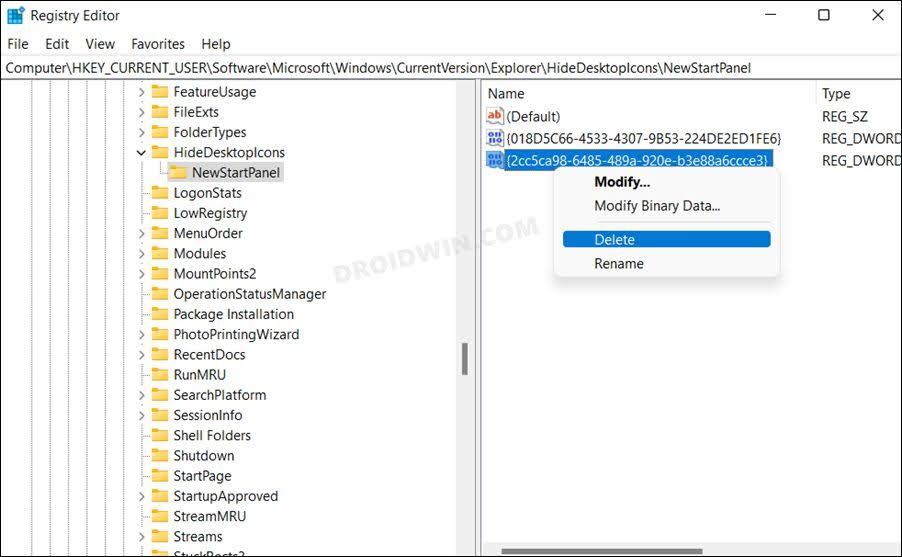If you haven’t yet given it a try, then head over to Settings > Personalization > Background and select Spotlight from the drop-down. On the other hand, if you are currently using this functionality, then chances are you might already have been infuriated with the permanent “Learn about this picture” icon. For the unaware, you could only move this icon from one position to another, it cannot be deleted or dragged to the Recycle bin. If you however over this icon, it will bring up the details about that picture.
Right-clicking on it will give you the option to like or dislike that image, open it, or switch over to the next one. However, there is no native method to remove this icon, well least not the conventional way. But if you are willing to take the road less traveled [aka Registry Editor], then we will make you aware of a nifty workaround that shall help you remove the Windows Spotlight “Learn about this picture” icon from your Windows 11 desktop. So follow along with us on this journey, it will be one intriguing ride.
Remove Windows Spotlight “Learn about this picture” icon from Desktop in Windows 11
How to Bring Back Windows Spotlight “Learn about this picture” icon on Desktop
If you wish to revert this change, aka bring back the “Learn about this picture” icon on your Desktop, then either change the Value Data of {2cc5ca98-6485-489a-920e-b3e88a6ccce3} to 0 or delete this file altogether [right-click on it and select Delete].
That’s it. These were the steps to remove the Windows Spotlight “Learn about this picture” icon from the Desktop on your Windows 11 PC. I’m usually not a fan of third-party apps and hence haven’t listed a method involving it. However, if you don’t wish to take the Registry Editor route, then you could check out the ExplorerPatcher app as users have reported success with that app. Apart from that, if you have any other queries, then do let us know in the comments. We will get back to you with a solution at the earliest.
How to Save Spotlight/Lock Screen Images in Windows 11Windows 11 Spotlight (Lock Screen Image) Not Working: How to FixHow to Change Wallpaper in Non-Activated Windows 11How to Create a Custom Login Message in Windows 11
About Chief Editor
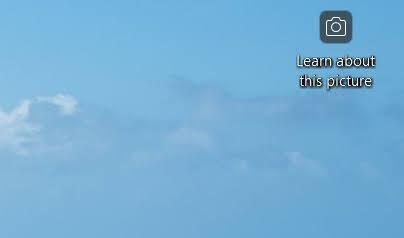
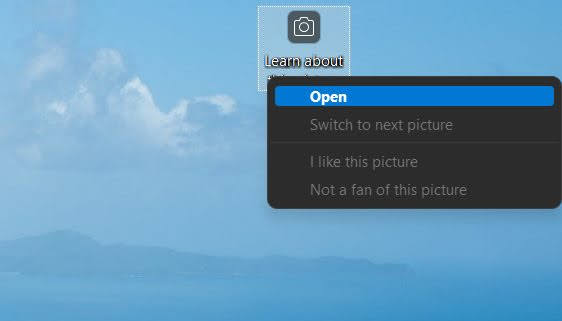
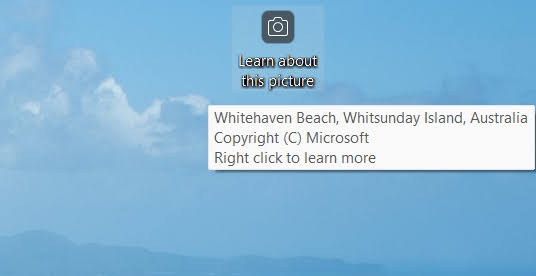
![]()
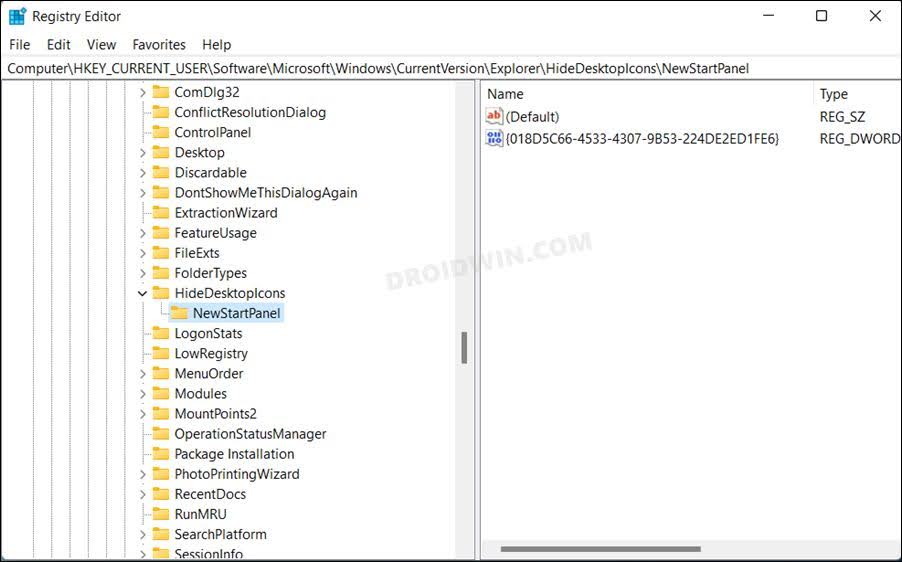
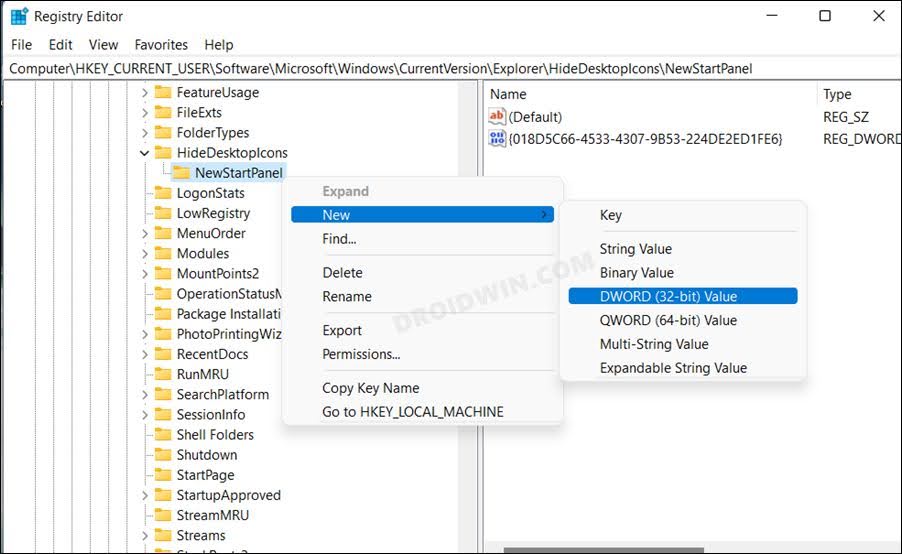
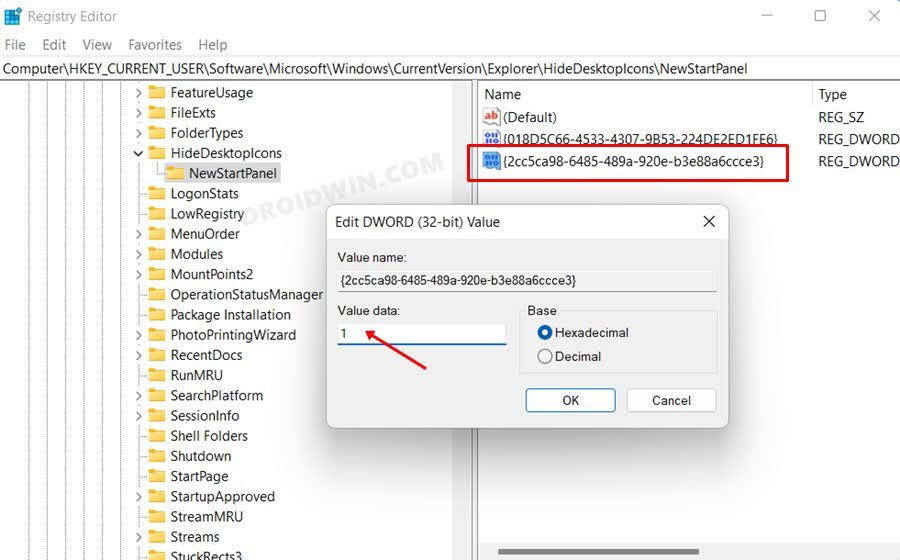
![]()