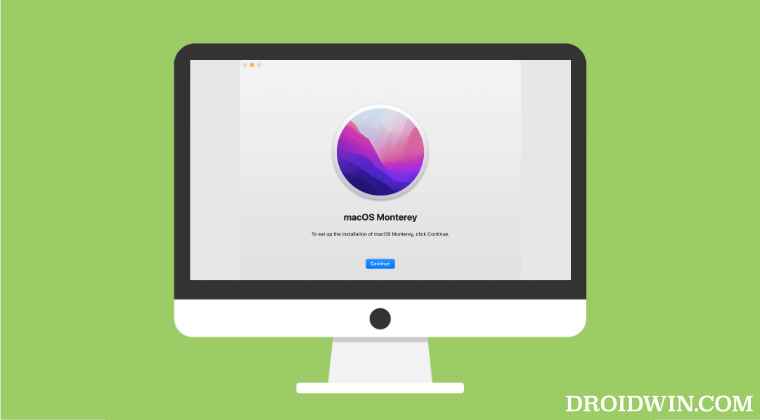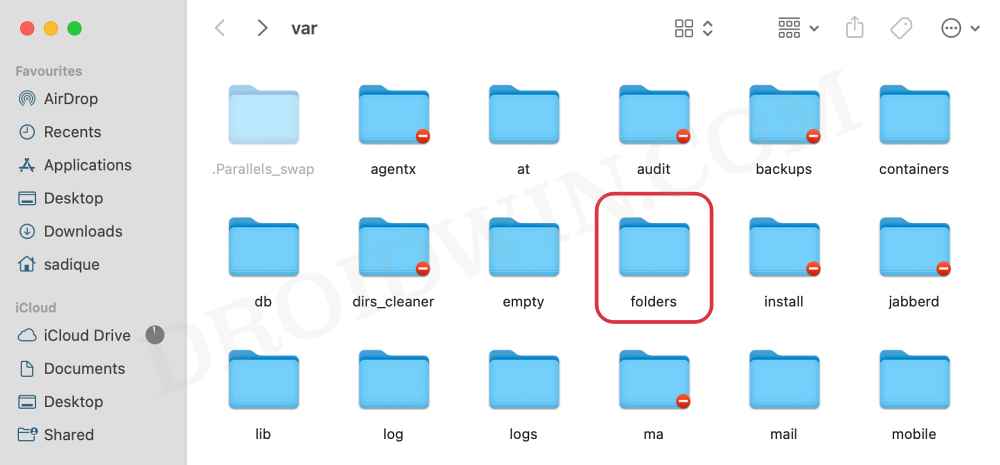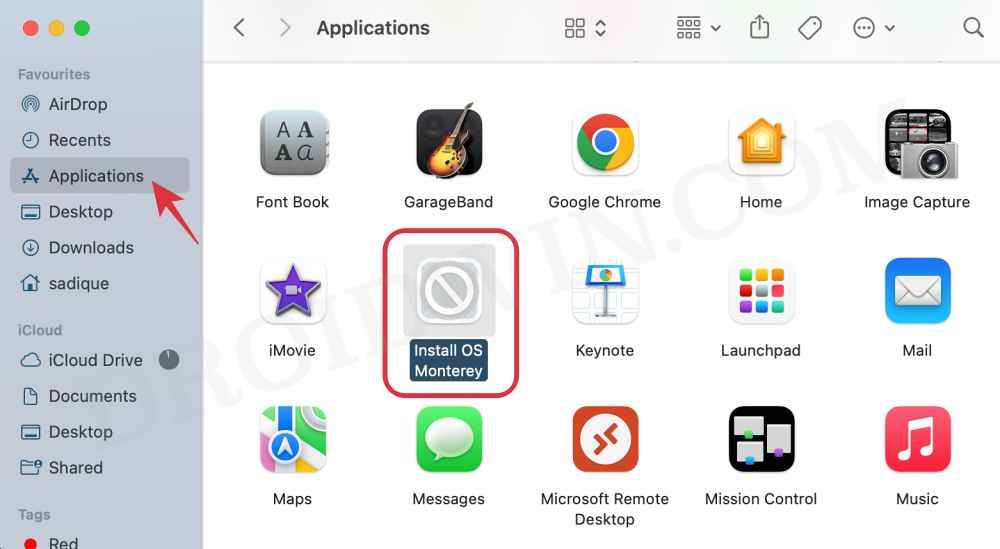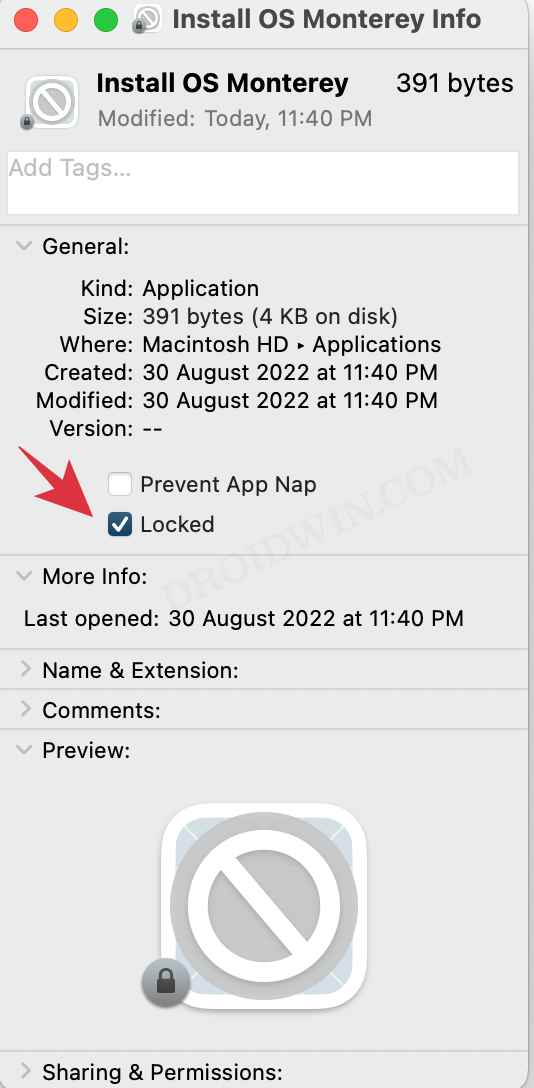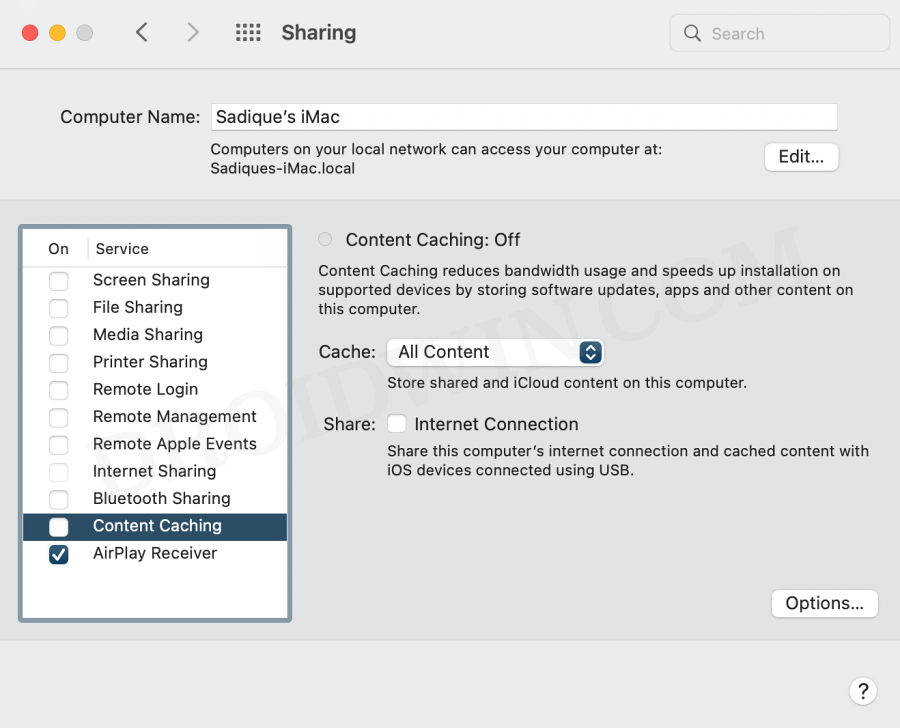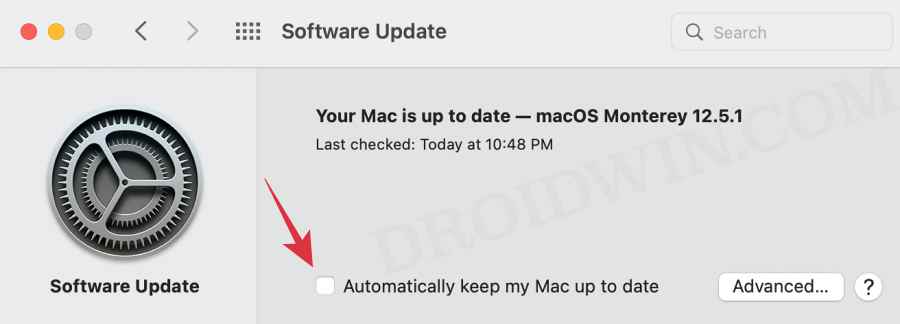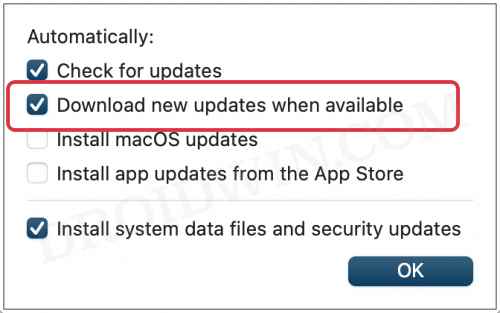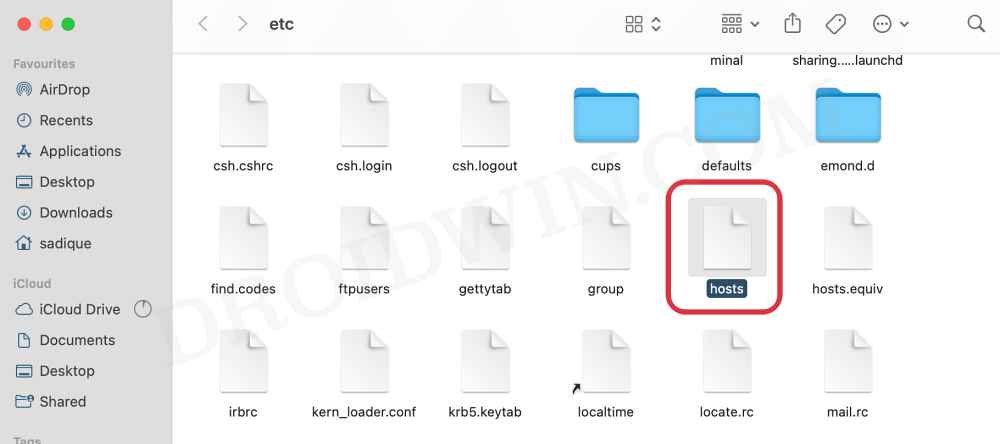Moreover, another major concerning factor is that the size of this app is 12GB. So it is leading to unnecessary data exhaustion as well as the consumption of the storage space. When the downloading is happening in the background or even upon successful completion of the same, you wouldn’t get any notification whatsoever. The only way users were able to get hold of the culprit was by monitoring their hard disk space or network activity. This is when they suddenly noticed that this huge file was being downloaded. While this is no doubt quite a concerning issue, the good thing is that there do exist a few nifty workarounds that shall help you out. So without further ado, let’s check out the methods to fix the issue of Mac automatically downloading the “Install macOS Monterey.app”.
Fix Mac automatically downloading the “Install macOS Monterey.app”
It is recommended that you try out each of the below-mentioned workarounds and then see which one spells out success for you. So with that in mind, let’s get started.
FIX 1: Using InstallAssistant.pkg
Using the culprit as the fix, well, it can’t get any better! So we will first extract the 12GB “Install macOS Monterey.app” file and get hold of the Monterey.app which is of just a few MBs. We will then put this file in the Applications folder. The Software Update app will then notice that the Monterey.app has already been downloaded and hence it wouldn’t download it again! Before starting, just make sure to delete the existing Monterey.app file present in the Applications folder. So this was perhaps the best approach when it comes to fixing the issue of Mac automatically downloading the “Install macOS Monterey.app. However, do note that you will have to manually update this Monterey.app to the latest version every time a Monterey update is released. So what you could do is stop the update at around 100MB [by then, the Monterey.app will be downloaded]. Then rename InstallAssistant.pkg.partial to InstallAssistant.pkg and extract the Monterey.app using Pacifist [the package has the ‘partial’ extension because we had stopped the download mid-way]. After that, transfer only that app to the Application folder and your task stands complete.
FIX 2: Using the Text Edit File
Similar to the above fix, here will be using a TextEdit File to get this job done. As before, make sure to delete the existing Monterey.app file present in the Applications folder before proceeding ahead.
FIX 3: Disable Content Caching
If the Content Caching feature is enabled on your Mac, then it might lead to the OS downloading the same file over and over again. Therefore, it is recommended to turn off this feature, using the instructions given below.
FIX 4: Verify macOS Update Settings
You should verify that the settings related to automatic download and installation of updates haven’t been enabled.
FIX 5: Edit the Host File
In this method, we will be assigning the localhost IP to the Mac server address from where it tends to download the updates. The OS wouldn’t be able to access the website and hence wouldn’t be able to be able to download the update. Whenever you need to actually download a software upgrade, then just undo the change [delete the below line of codes from the host file]. That’s it. These were the five different methods that shall help you fix the issue of Mac automatically downloading the “Install macOS Monterey.app”. If you have any queries concerning the aforementioned steps, do let us know in the comments. We will get back to you with a solution at the earliest.
A required firmware update cannot be installed on Mac [Fixed]Cannot Format External SSD using Disk Utility on Mac [Fixed]Fix Time Machine couldn‘t complete the backup: Disk image already in useHow to Create a New Text File in a Folder on Mac
About Chief Editor