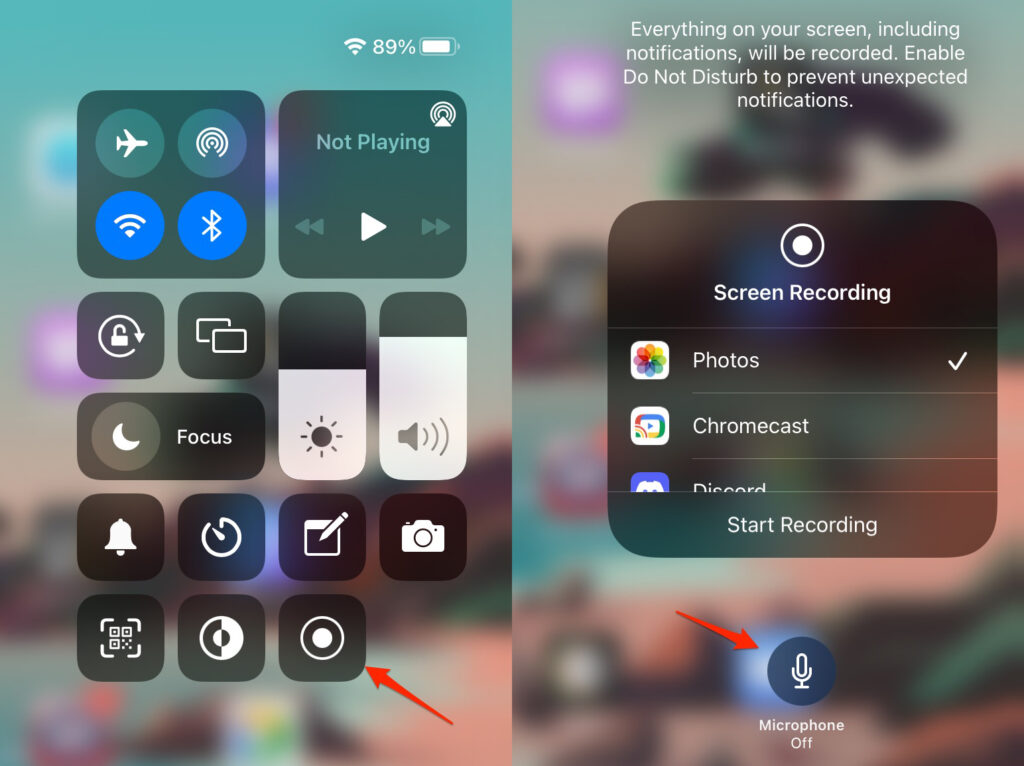Well, we are going to discuss just that. In this article, we are going to show you how to record WhatsApp video call on Android and iOS easily. Also, Read: WhatsApp vs Telegram vs Signal: Time to Switch?
Is There a Native Way?
Well, as of now, WhatsApp does not have a feature to record video calls and voice calls. So one has to use some workarounds to record WhatsApp video calls or audio calls.
What About Legal and Ethical Perspective?
You see, WhatsApp is one of the easiest ways of communication all over the world. Now recording voice calls or video calls may be illegal depending on your region so it is always recommended to check the laws on privacy. As per ethics, it is always good to ask for consent before recording someone. Not everyone likes to be recorded and it is wrong if the other person doesn’t even know about it. Bottom line is, always check the laws and take consent from the person on the other end of the call before you record. Also, Read: An Ultimate Guide for WhatsApp UPI
How to Record WhatsApp Video Call
On Android
To record WhatsApp video call on Android, all you need is a screen recorder. There are tons of screen recorder apps available on the Google Play Store and you can use any good screen recorder for this purpose. All you have to do is make sure that the screen recorder also records the voice. Now to do this task, one of the best screen recorders is AZ Screen Recorder. Here is how to use it to record WhatsApp video call on Android:
First of all, go to Google Play Store and install the app.Now open the app.Grant all the necessary permissions.The app will create a pop-up widget on your notification panel.Now open your WhatsApp and make the video call.From your notification panel, tap on the record button on the widget.Once the call is complete, you can stop recording and the recording will be saved in the app.
That’s it! Also, Read: How to Schedule Messages in WhatsApp on Android and iOS
On An iPhone
Well, it is actually fairly easy to record WhatsApp video call on an iPhone. That is because, with iOS 11, Apple has added an in-built screen recorder. It is a very useful feature for all users. With the built-in screen recorder, you can skip the extra step of downloading a third-party app. Here is how to record WhatsApp video calls on an iPhone:
Open Settings on your iPhone.Navigate and tap on the Control Center.Now tap on ‘Customize Controls’.Add Screen Recording to the list of active controls.Open the Control Center and tap on the Screen Recording button to start recording.Open your WhatsApp and start the video call.Ensure that the microphone is enabled and set the volume to high.Once you are done with the call, stop the recording and save the file on your iPhone.
That’s it! Now you have your recorded video call conversation.
Conclusion – Record WhatsApp Video Call
So that was all about how to record WhatsApp video call on Android and iOS. While the methods are fairly easy, they are not exactly very privacy-friendly. It is important to respect a person’s privacy, so you should always ask for consent before recording someone on video. Not only that but violating someone’s privacy can also bring some serious legal issues for you. So tread carefully on this on