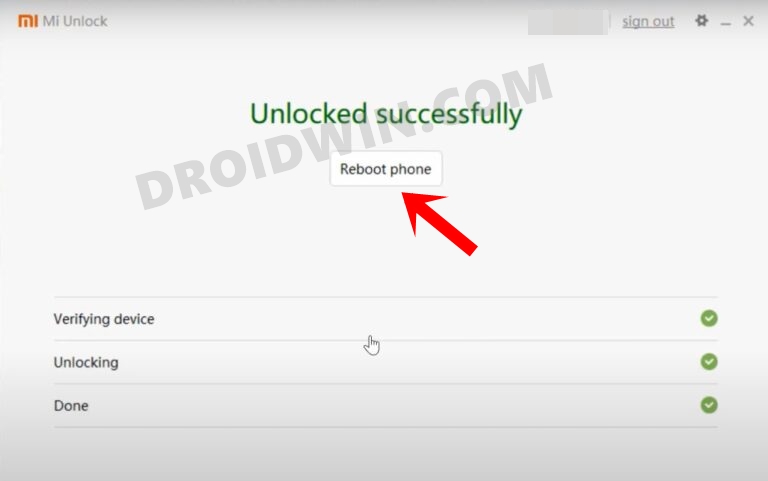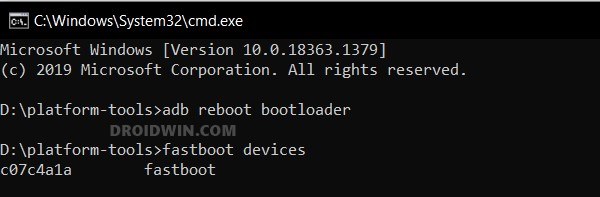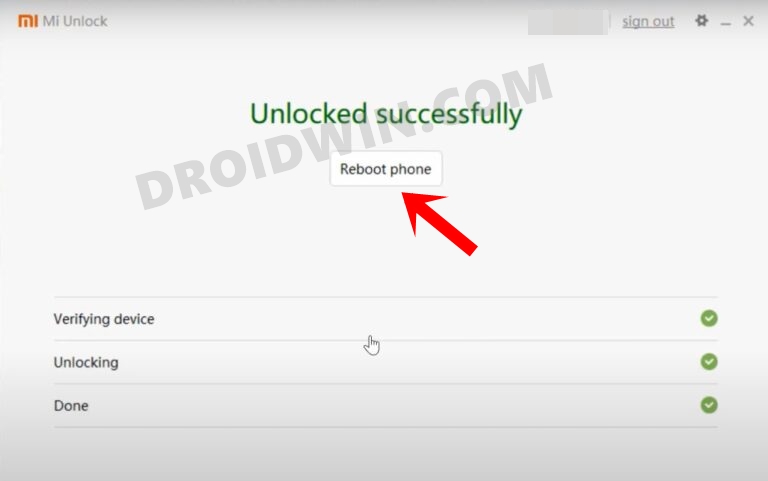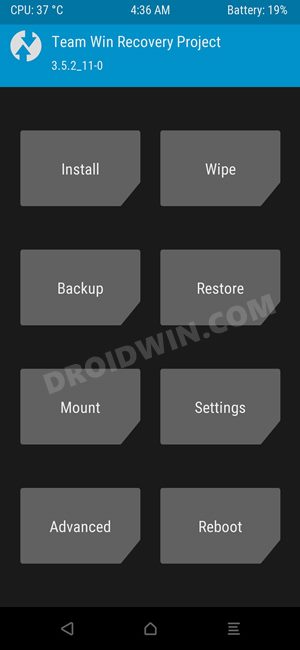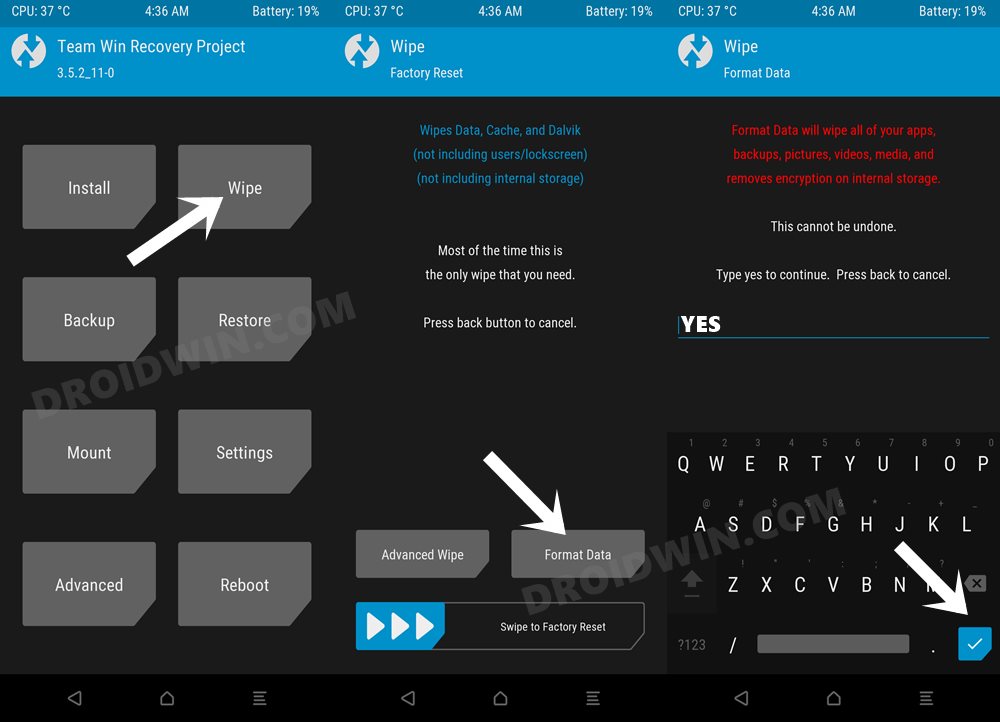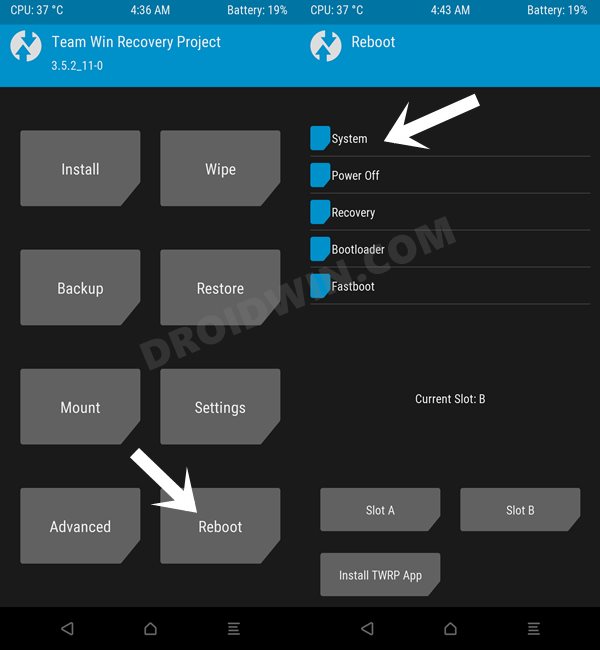Carrying forward the legacy of its predecessor, the device has been blessed with a plethora of AOSP-based custom ROMs. And now, there has been an addition of another noteworthy player. The latest Paranoid Android ROM has just made its way over to the Poco F4, thereby giving you tons of additional goodies without comprising on the performance front. So on that note, let’s make you aware of the installation steps right away. Follow along.
How to Install Paranoid Android ROM on Poco F4
There exist two different methods of getting this job done- via Fastboot and using Recovery. The Fastboot method is the shorter and easier of the two, but still, we have listed both the methods below. Go through them once and then try out the one that is in sync with your requirement. Moreover, irrespective of the method you opt for, your device will undergo a factory reset, so please take a complete device backup beforehand. Droidwin and its members wouldn’t be held responsible in case of a thermonuclear war, your alarm doesn’t wake you up, or if anything happens to your device and data by performing the below steps.
Install Paranoid Android ROM on Poco F4 via Fastboot Method
STEP 1: Install Android SDK
First and foremost, you will have to install the Android SDK Platform Tools on your PC. This is the official ADB and Fastboot binary provided by Google and is the only recommended one. So download it and then extract it to any convenient location on your PC. Doing so will give you the platform-tools folder, which will be used throughout this guide to install EvolutionX on Poco F4.
STEP 2: Enable USB Debugging and OEM Unlocking
Next up, you will also have to enable USB Debugging and OEM Unlocking on your device. The former will make your device recognizable by the PC in ADB mode. This will then allow you to boot your device to Fastboot Mode. On the other hand, OEM Unlocking is required to carry out the bootloader unlocking.
So head over to Settings > About Phone > Tap on Build Number 7 times > Go back to Settings > System > Advanced > Developer Options > Enable USB Debugging and OEM Unlocking.
STEP 3: Unlock Bootloader on Poco F4
Next up, you will also have to unlock the device’s bootloader. Do keep in mind that doing so will wipe off all the data from your device and could nullify its warranty as well. So if that’s all well and good, then please refer to our detailed guide on How to Unlock Bootloader on any Xiaomi Device.
STEP 4: Download Paranoid Android ROM for Poco F4
STEP 5: Boot Poco F4 to Fastboot Mode
STEP 6: Flash Paranoid Android on Poco F4 via Fastboot
These were the steps to install Paranoid Android ROM on your Poco F4 using Fastboot Method. Let’s now show you how this could be done via the Recovery Method.
Install Paranoid Android ROM on Poco F4 via Recovery Method
STEP 1: Install Android SDK
First and foremost, you will have to install the Android SDK Platform Tools on your PC. This is the official ADB and Fastboot binary provided by Google and is the only recommended one. So download it and then extract it to any convenient location on your PC. Doing so will give you the platform-tools folder, which will be used throughout this guide to install EvolutionX on Poco F4.
STEP 2: Enable USB Debugging and OEM Unlocking
Next up, you will also have to enable USB Debugging and OEM Unlocking on your device. The former will make your device recognizable by the PC in ADB mode. This will then allow you to boot your device to Fastboot Mode. On the other hand, OEM Unlocking is required to carry out the bootloader unlocking.
So head over to Settings > About Phone > Tap on Build Number 7 times > Go back to Settings > System > Advanced > Developer Options > Enable USB Debugging and OEM Unlocking.
STEP 3: Unlock Bootloader on Poco F4
Next up, you will also have to unlock the device’s bootloader. Do keep in mind that doing so will wipe off all the data from your device and could nullify its warranty as well. So if that’s all well and good, then please refer to our detailed guide on How to Unlock Bootloader on any Xiaomi Device.
STEP 4: Download Paranoid Android ROM for Poco F4
STEP 5: Install TWRP Recovery on Poco F4
You will now have to install a custom recovery onto your Poco F4 so as to flash Paranoid Android ROM. For that, you could refer to our guide on How to Install TWRP Recovery on Poco F4 [Video].
STEP 6: Boot to TWRP Recovery
STEP 7: Flash paranoid Android ROM on Poco F4
These were the two different methods to install Paranoid Android ROM on your Poco F4. If you have any queries concerning the aforementioned steps, do let us know in the comments. We will get back to you with a solution at the earliest.
Install Pixel Experience ROM Android 13 on Poco F4[Video]How to Install CalyxOS ROM on Poco F4How to Install SparkOS Custom ROM on Poco F4Install ArrowOS ROM, Root, Pass SafetyNet on Poco F4 [Video]
About Chief Editor