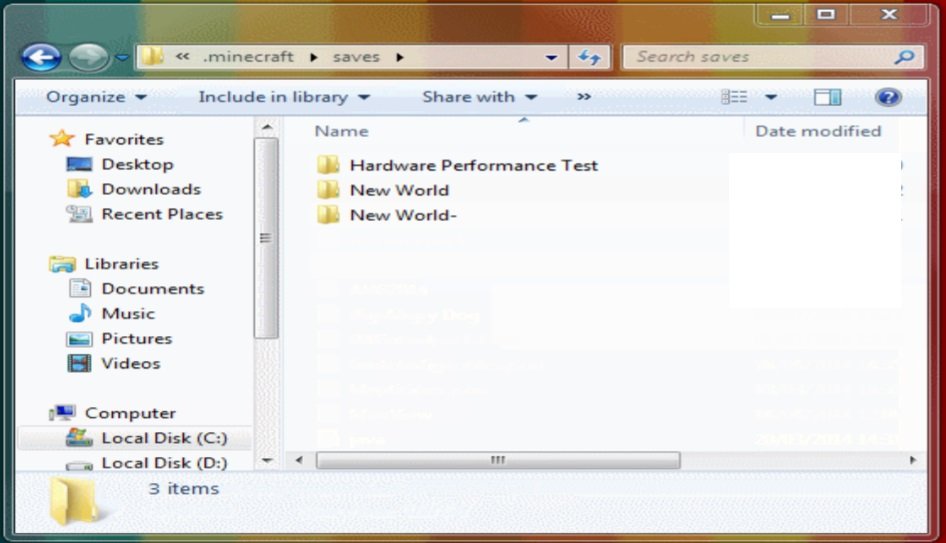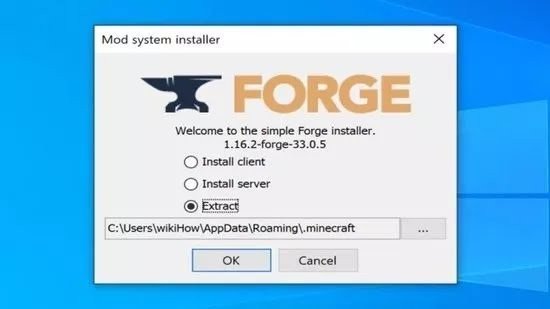Having mods on Minecraft is fun as it adds a new level or perspective of excitement in the game with some new features that aren’t available in Minecraft. In this article, I am going to show you how to install mods in Minecraft using some very simple steps.
Install Mods in Minecraft Using Simple Steps
Note: The internet is full of shady websites if you will go on to look for Minecraft mods, we suggest that you only use some good trusted websites to download the Minecraft mods. With that said, we shall now begin with the process of installing mods in Minecraft.
Backup Your Data
Although the process is very safe and reliable but it is always recommended that you backup your data before doing such changes in the game. Here’s how to do it: Step 1: Go to the Windows File Explorer. Step 2: In the address bar, type “%AppData%” and hit enter. Step 3: Go to the following path, “/Roaming/.minecraft/saves”. Step 4: Copy all the data and paste it into a new folder.
Installing the Mods
Now, one of the most simple methods to install mods in Minecraft is using a mod installer like Minecraft Forge. It is very simple to use and you can easily add mods to your Minecraft using Minecraft Forge. Step 1: Download and Install Minecraft Forge on your computer. Step 2: Upon successful location, launch the application and make sure that you can run Minecraft in Forge mode. Step 3: Now you are free to go on a hunt for the best Minecraft mods. You can download some really cool Minecraft mods from the internet. Just make sure to download them from good trusted sites only. Otherwise, you might invite some viruses on your computer. Step 4: Download your favorite mod. It will most likely be in a .ZIP format so make sure to extract it. Step 5: Now you have to go to your file explorer again, type “%appdata%” and hit enter. Step 6: Go to ‘Roaming’ and then navigate to ‘.minecraft’. Step 7: Finally, paste the downloaded mods that you have extracted in the mods folder. If you do not see a folder named mods, you can just make a new folder and name it mods. That’s it and now you are all set. All you have to do is launch your Minecraft with Forge profile. It is important that you select Forge profile for this otherwise you will not be able to use the mods. With the Forge profile, you can now select your mod and enjoy the new features like skins, creatures, and other stuff that comes with mods. So that was all about how to install mods in Minecraft using some simple steps and methods. If you do face some difficulties, do let us know. We will be really grateful to help.