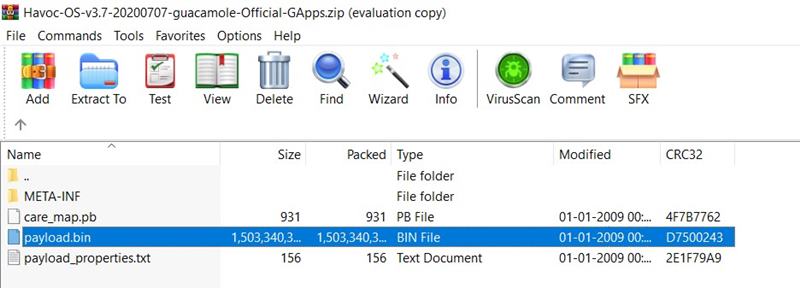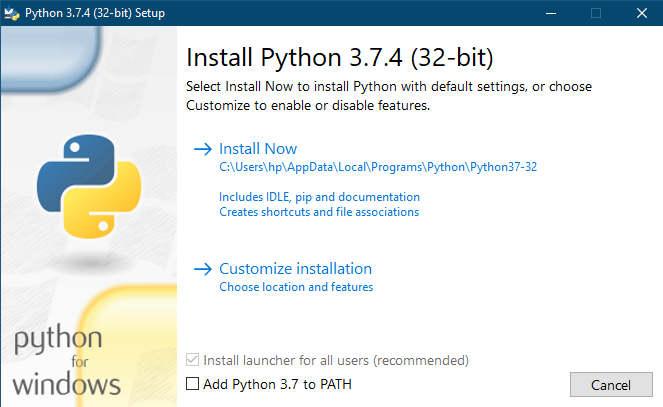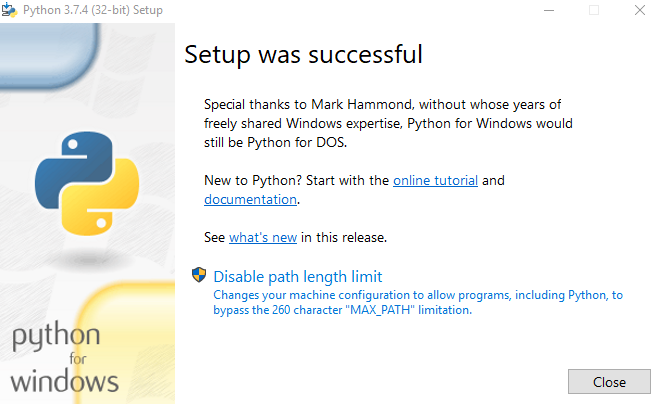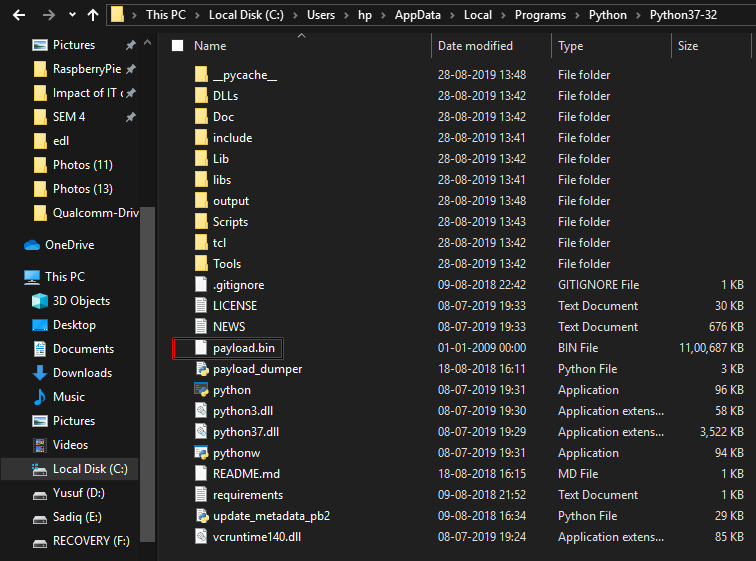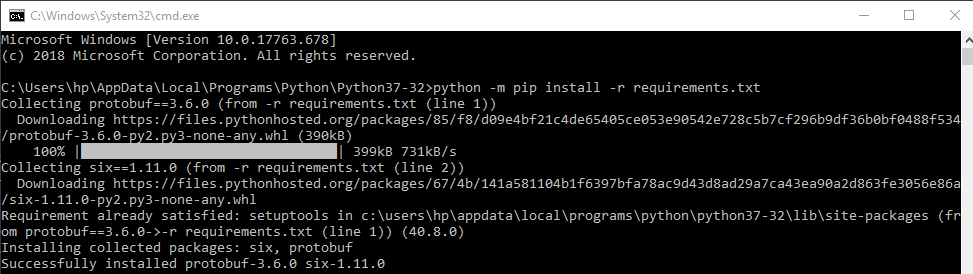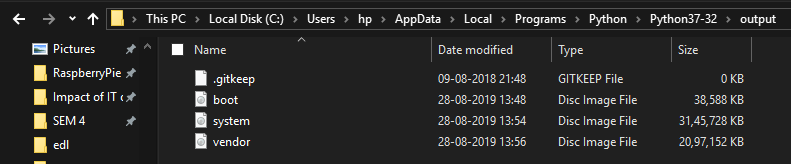Many OEMs ship their devices with a locked bootloader. The reason on their part is perfectly simple- they only want the user to try out the stock OS experience that they have shipped. But then, here is the problem. Not everyone is a fan of this stock ecosystem and they want a change from this. Enters the concept of an unlocked bootloader. Once you do so, you could carry out an ocean of tweaks, with the ability to install custom ROMs occupying the top spot. There are quite a few big players in this domain. These include the LineageOS, HavocOS, Pixel Experience, and many others. Apart from installing custom ROMs, you could replace stock recovery with a custom one like TWRP, or even gain admin privileges by rooting your device via Magisk (with or without TWRP). Likewise, tons of Magisk Modules, Xposed Frameworks mods, and Substratum themes are all waiting for you. Fortunately, most of these tweaks could effectively be carried out without even using a TWRP Recovery. But there has been this long-standing doubt as to whether one could flash a custom ROM without even installing TWRP Recovery. In this guide, we will address this question in the best possible manner and then list out detailed steps to achieve this. Follow along.
How to Install OTA Updates in Rooted Android DeviceHow to Permanently Install TWRP without TWRP ZIP File (only using TWRP.img file)Root Android Devices Without TWRP Recovery[GUIDE] Flash ROMs/Magisk/TWRP/Kernels on A/B Partition Devices
Why Flash a Custom ROM without TWRP
There is no denying the fact that TWRP beholds quite a lot of useful functionalities. Not only the installation of custom ROMs, ZIPs, and IMGs, but there is also an option to create Nandroid backup, wipe device partitions, and carry out advanced functionalities like Fixing bootloop, Recovery Ramdisk, Terminal Window among others. So why would anyone want to part its way with this custom recovery? The reason stands simple- not every device has a working TWRP Recovery. For some there exists a direct official build, for others an unofficial build that developers have created and could be accessed via forums like XDA. But even if we combine these two, there exist a plethora of other devices that are left bereft of working custom recovery like TWRP. That is why one of our main focus always remains to give equal weights to the devices without a TWRP recovery. For example, you could root any Android device without TWRP or even permanently flash TWRP just by using its IMG file (without the need of TWRP ZIP). So while we could effectively deal with them, could we also install a custom ROM via TWRP Recovery? The answer is YES, YOU COULD FLASH A CUSTOM ROM WITHOUT TWRP. How? Let’s check it out!
Run ADB Fastboot Commands directly on Android without RootHow to Use ADB and Fastboot Commands on Android Without PCHow to fix ADB Device not found [List of Devices Attached is blank]Detailed Steps to Fix adb is not recognized Error
How to Flash a Custom ROM without TWRP
Just to simplify the explanation process, let’s take the practical route. Here are the contents of a custom ROM (HavocOS). As you could see, near about all the contents have been kind of compressed inside a single file- payload.bin. So this straight out signifies that all the important files are present inside this single file. Now the all-important question- how to extract the content of this file? For that, you will need Python installed onto your PC. Yes, the steps might seem daunting at first, but trust us this is just a one-time process. From the second time onwards, you would only have to exert 10% of the efforts. With that said, head over to the below requirements section and get yourself acquainted with the required tools.
Prerequisites
For extracting the Payload.bin file, you need a Payload Dumper Tool. We would like to thank Gregory Montoir for creating this tool. You could download it from the following link: payload_dumper.zipLikewise, you should also have to install Python on your PC. Download Python v3.8.5 (latest version at the time of writing).
That’s all you need to flash a custom ROM without TWRP. Now proceed with the installation steps. Just make sure that you are double-sure what you are doing. DroidWin or any of its members won’t be held responsible in case anything happens to your device. However, if that happens, the comments section is all yours. Drop-in your queries and we will get back with a solution.
[GUIDE] Flash ROMs/Magisk/TWRP/Kernels on A/B Partition DevicesEverything About Magisk- Manager, Modules and MoreBest Magisk Modules of 2020 [PART-1]How to Fix FAILED (remote: unknown command) Error
STEP 1: Install Python on your PC
STEP 2: Install Payload Dumper file
Now that you have installed Python, you could proceed with the extraction of the Payload.bin file. For that, we will be making use of the Payload Dumper Tool. Follow the below steps for that:
STEP 3: Extract Payload.Bin
Now we would be using these files. Head over to the below instructions to complete the process of flashing custom ROM without TWRP Recovery.
How to Flash Stock Firmware via Fastboot CommandsFix Unauthorized Device with ADB Commands [3 methods]How to Update Magisk ZIP and Magisk Manager (without TWRP)Fix Magisk Module Bootloop without TWRP Recovery
STEP 4: Wipe Device Partitions via Fastboot Commands
Well. before flashing any custom ROM, you will also have to wipe off various device partitions. These include wiping the data partition, system partition doing a complete factory reset to decrypt the data, etc. However, different ROMs follows the different procedure in this regard, hence you might have to check the ROM thread or their official website. If you still face any issues, then you could inform me via the comments section (please include the device and the ROM name as well). The general commands usually include the ones that we have mentioned below, however, it is better to check with the ROM developers what they instruct to wipe.
STEP 5: Flashing the Custom ROM Files Manually
Now that we have extracted all the contents of the custom ROM, its time to install them onto your device. Here is how to flash the custom ROM onto your device without the TWRP Recovery. We would only be making use of the fastboot commands. These are some of the files that you are likely to come across. If apart from them if you find any other files as well (rare, but the possibility is still there), then do let us know in the comments. We will provide the fastboot commands of that file as well.
Flashing Instructions for Devices with A/B Partitions
If your device is A/B partition, then there is will be a slight variation in the commands. Some devices require the flashing of files to the current active slot, whereas others require to be flashed to both the slots. Here is the example for both.
Install Custom ROMs on any Android Device- Includes A/B Partition[GUIDE] Flash ROMs/Magisk/TWRP/Kernels on A/B Partition DevicesHow to Flash Various Files in A/B Partition Devices
For Device with Current Active Slot “A” (or ‘B”)
If your device has the current active slot as A, then the below commands will be handy. On the other hand, if it is B, then don’t consider switching slots. It might happen that your inactive slot might not have the OS installed, and you could end up in a bootloop. Rather a much safer approach will be to just change the ‘a’ keyword with ‘b’ in the below commands.
Devices that require Flashing to Both the Slots
Let us suppose you have to flash the system.img file to both the partitions. Then the command will be You could modify this command accordingly for all the partitions that you need to flash. But if you aren’t sure then please don’t for a hit and trial approach. Rather, drop in your queries in the comments below. So with that said, this was all from this guide on how to flash a custom ROM without TWRP Recovery. We hope we were able to clear off all your doubts, if not you own the comments section!
How to Pass Magisk SafetyNet on Rooted Android 11Root Android 11 via Magisk Patched boot.img (without TWRP)Fix Magisk patched boot.img issue while Rooting Android 11How to Install OTA Updates in Rooted Android Device
About Chief Editor