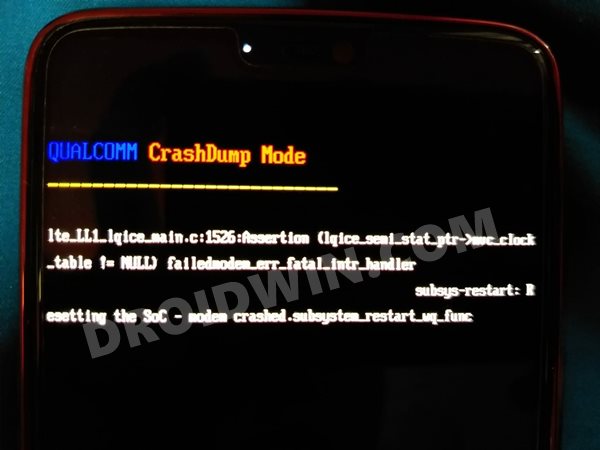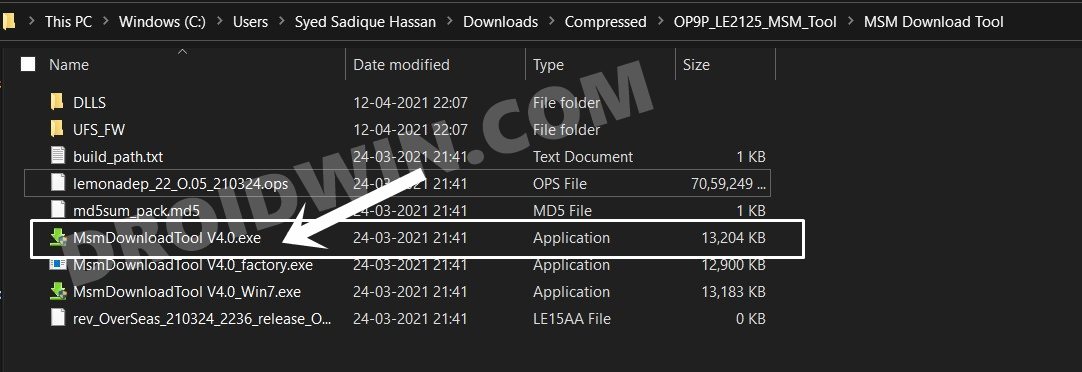Likewise, you may even try out a plethora of mods such as Magisk Modules, Xposed Framework, Substratum Themes, Viper4Android, etc. However, each of these tweaks comes with an associated risk factor as well. Issues such as bootloop or soft brick could still be easily dealt with by flashing the stock OxygenOS ROM via Fastboot Commands. However, it is issues involving hard brick that is mostly a cause of concern for many users. In this regard, the CrashDump Mode is among the most concerning issues for a lot of users. If your device is also getting bugged with it, then fret not. In this guide, we will outline two different methods to fix this Qualcomm CrashDump Mode on your OnePlus device. Follow along.
Enable and Use ADB Commands in OnePlus Stock RecoveryHow to Enable Call Recorder on any OnePlus DeviceDowngrade OnePlus Android 12 to Android 11 [OxygenOS 12 to OxygenOS 11]How to Force 90Hz Refresh Rate on OnePlus 7/7T/Pro
What is Qualcomm CrashDump Mode
When your device’s partition gets corrupted (mostly the system partition), then it wouldn’t be able to boot to the OS. Along the same lines, you wouldn’t be able to access Fastboot and Recovery Mode either. You would only see the Qualcomm CrashDump Mode written in the top left and in some instances, a little technical information beneath it.
If at this instance, you take your device to the Service Center, then it would classify it as a hardware issue and would inform you that the motherboard has been damaged. You would then have to shell out a lot of bucks to get it rectified. However, truth be told, it is never a hardware issue in the first place. It is just a software issue that would no doubt require quite a few efforts, but could still be rectified by the user itself. So with that said, let’s get on with the guide to fix the Qualcomm CrashDump Mode issue on your OnePlus device.
How to Fix Qualcomm CrashDump Mode in OnePlus
There are two different methods to deal with this issue. It is highly recommended that you start off with the first one. And if it doesn’t work out, then proceed with the next method.
Method 1: Exit the Qualcomm CrashDump Mode
Well, if you haven’t performed any system-level tweaks but were still taken to this mode, then chances are you end up pressing the incorrect hardware key combinations that took you straight away to this mode. So in this regard, your next course of action is fairly simple- you simply need to exit this mode. To do so, press and hold the Power and Volume Up button for around 8-10 seconds. Doing so shall force-shutdown your device. Once that happens, just press the Power key to turn on your device. Your device shall now boot to the OS and this should have fixed the Qualcomm CrashDump Mode issue on your OnePlus device. However, if that doesn’t happen, then you have no alternative but to flash the entire firmware using the second method given below.
Method 2: Flash Firmware using MSM Download Tool
Every Qualcomm-powered device comes with a special Emergency Download Mode. We will now be using this mode to force-flash the unbrick firmware onto your device using the MSM Download Tool. However, this method will wipe off all the data from your device. So if by any means you could take a backup, do so right away.
Moreover, you cannot download this tool as a standalone version, rather it comes baked in with the device firmware. So make sure to download that corresponds to your device and region only. All this have been explained (with screenshots) and the download link has been provided in the below-linked guides, please refer to it:
Unbrick OnePlus 7/7 Pro/7T/ 7T Pro using MSM Download ToolHow to Unbrick OnePlus 8/8 Pro/8T using MSM Download ToolHow to Unbrick OnePlus 9/9 Pro/9R using MSM Download Tool
So with this, we round off the guide on how to fix the Qualcomm CrashDump Mode on your OnePlus device. We have shared two different methods for the same. If you have any queries, do let us know in the comments section below.
About Chief Editor