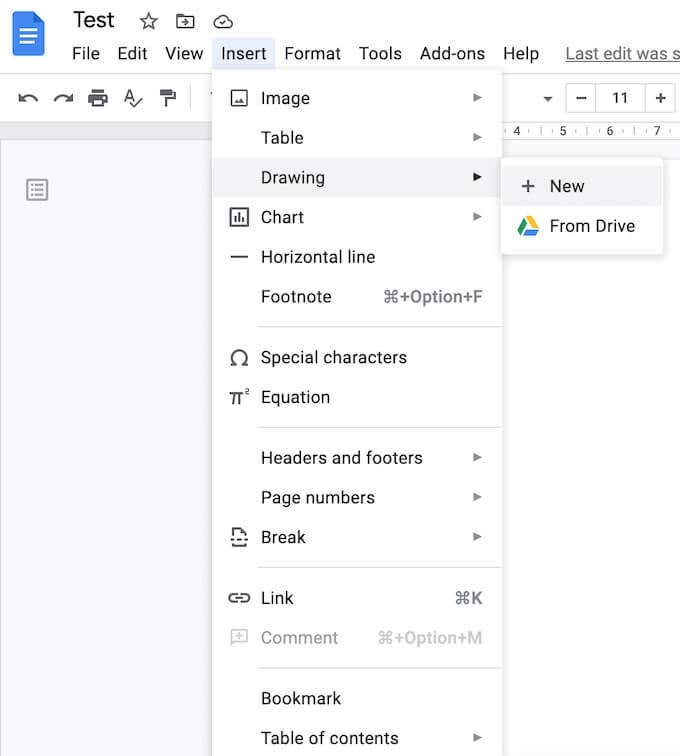Though the process of adding a signature to Google docs is not straightforward, it is not hard as well. Moreover, adding a signature to your Google documents does not require any premium GSuite subscription.
How to Add Google Docs Signature?
Most of the time, people manually add signatures to the docs, which is a daunting task. If you want to set up the Google docs signature one time and apply it to all future documents, we recommend you follow the process given below:
Method 1: Use Google Draw Feature
Firstly, open the Google document where you want the sign to be applied.Now, place the cursor where you want to add the signature.On the menu bar, click on the ‘Insert’ option and then navigate to the ‘Drawing’ option and click on ‘New’.
When the ‘Drawing’ window is opened, click on ‘Line’ and then select the ‘Scribble’ option. Here, you can draw your signature and save it.
Once you save the signature, it will appear near the space where you placed the cursor.
Method 2: Drag and Drop the Signature of the Image in Google Docs
Though Google Draw is a great feature to add the signature to your Google Docs, sometimes people don’t like to mess with the sign. If you are one of them, it is recommended to try an e-signature tool like CreateMySignature. Here is how you can use the tool:
Firstly, open the tool CreateMySignature.Now, in the signature window, select the option ‘Sign by hand or type your signature.’Now, click on the ‘Download Signature.’To place the signature in your Google Docs, navigate to the Insert → Image under the menu. Now, upload your signature to the document.
Types of Signature
Electronic Signature
Electronic signatures are usually used with contracts or other records. The e-signatures need not resemble the handwritten signature. However, sometimes people may forget the signatures in the electronic signature format. Hence, most companies are now switching to digital signature, which is more advanced than electronic signature.
Digital Signature
During the e-signature process, digital signatures use a special set to differentiate the electronic signatures. The authentication is evidence and encryption based. Digital signatures are more than just normal electronic signatures. Companies follow a set of standard rules to authenticate the signer. It ensures that the person who is signing the document is not fraudulent.
Which type of Signature to Use?
When you are signing crucial documents, it is recommended to use a digital signature. Signers can even question the signature’s authenticity if they find the document invalid. In short, based on the level of security, you can choose the type of signature.
Conclusion
We hope this article has given clear insight on how to add a signature to your Google Docs. You can either choose to use Google Draw for the signature or drag and drop the signature from the third-party tools.
What Are the Benefits of Using a Signature Generator?A Step-by-Step Guide to Help You Create A Signature OnlineHow to Fix Google Chrome ERR_FILE_NOT_FOUND Error?