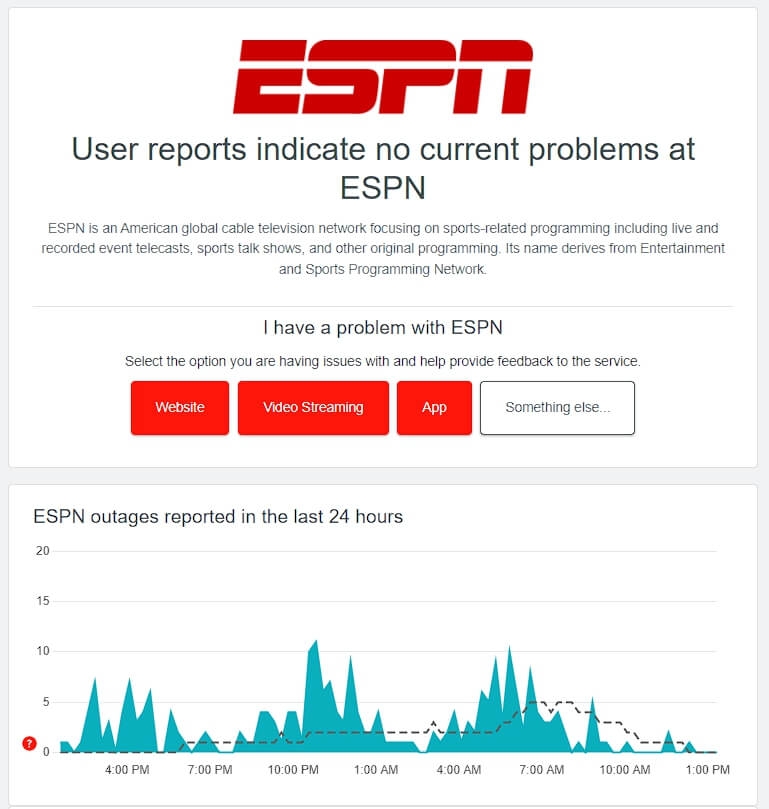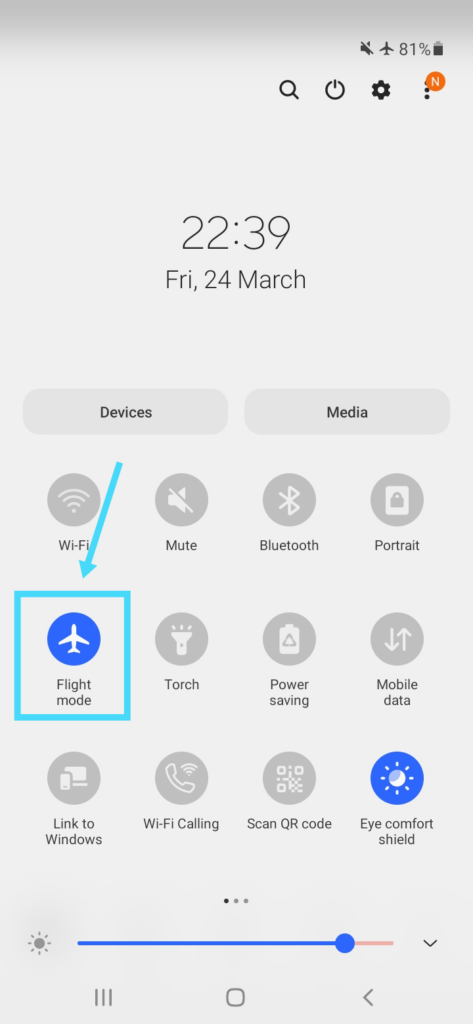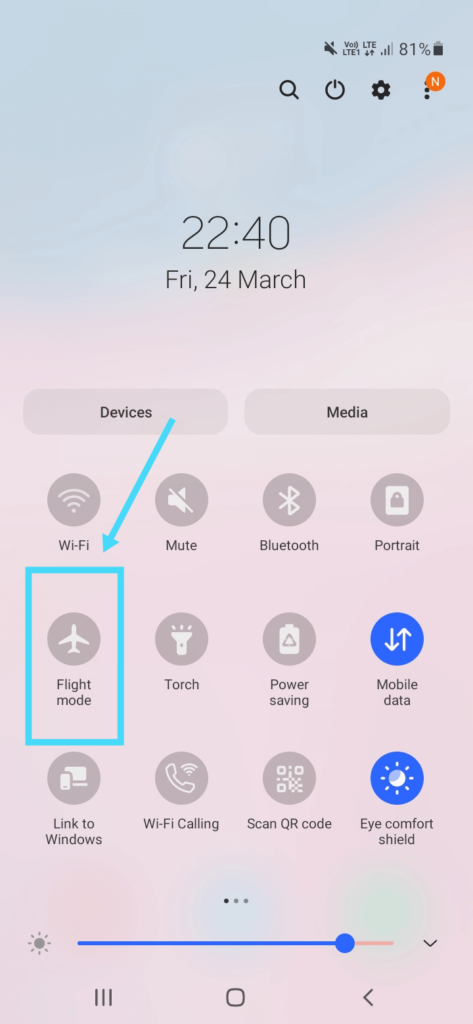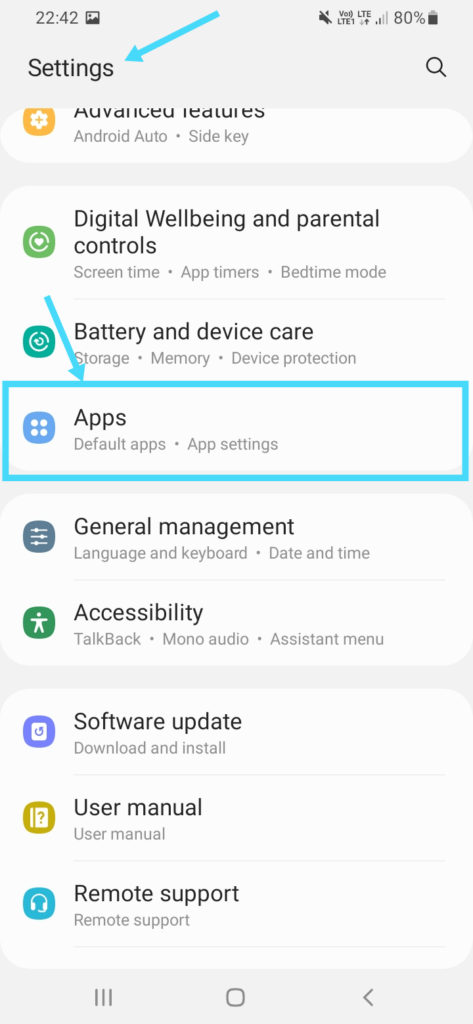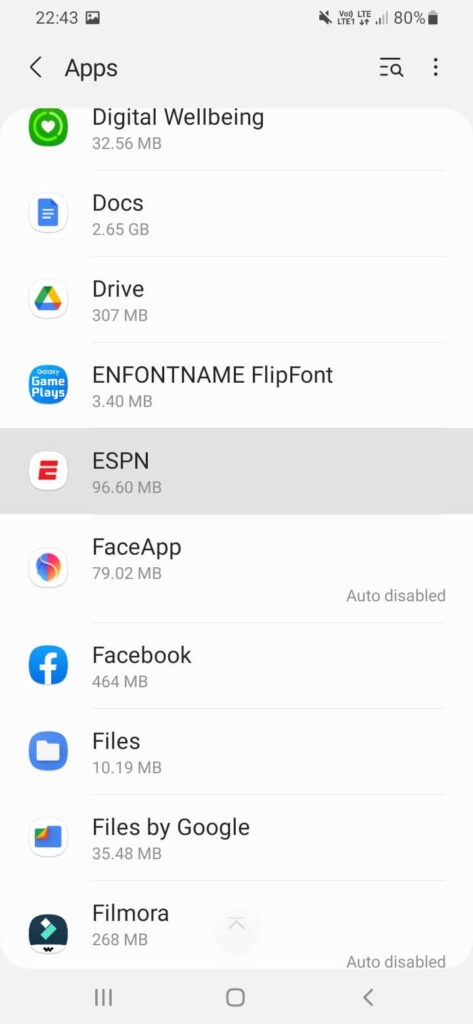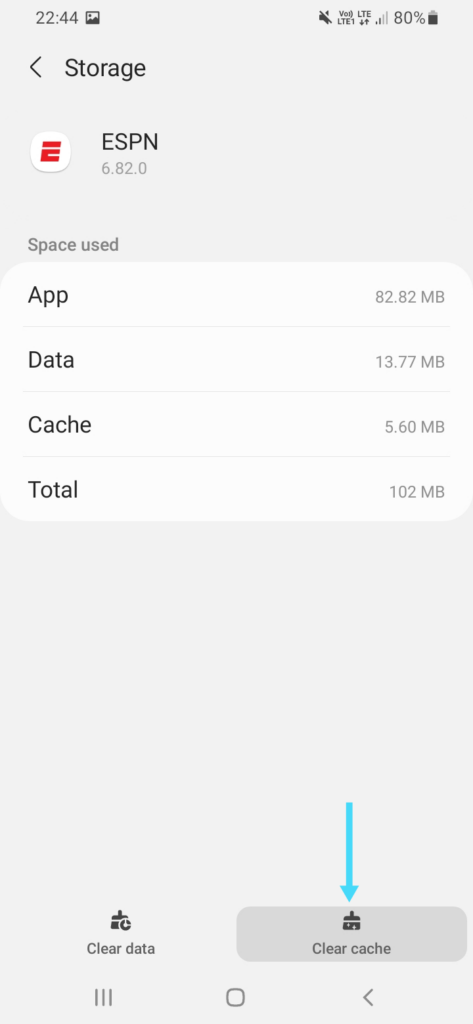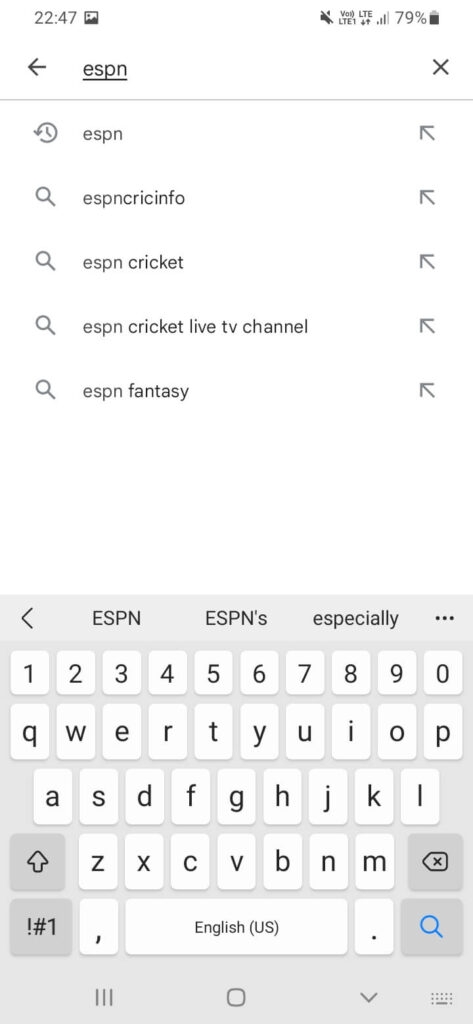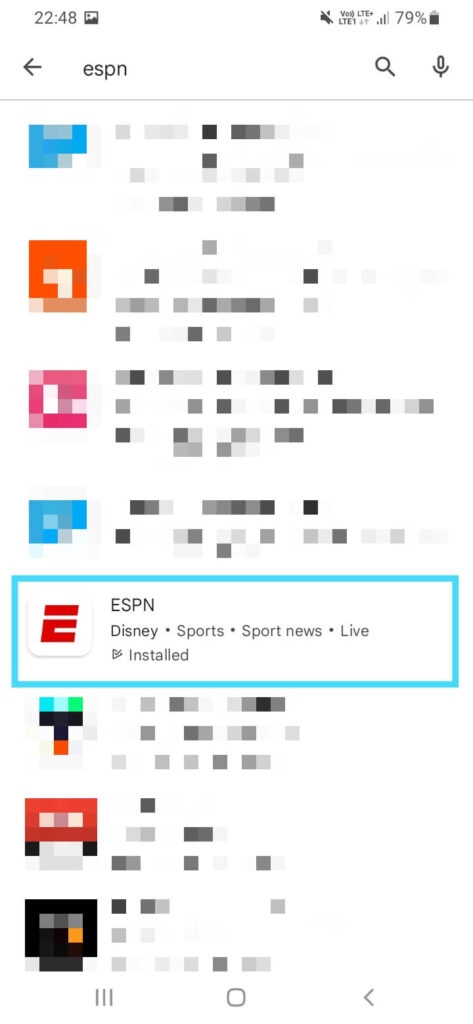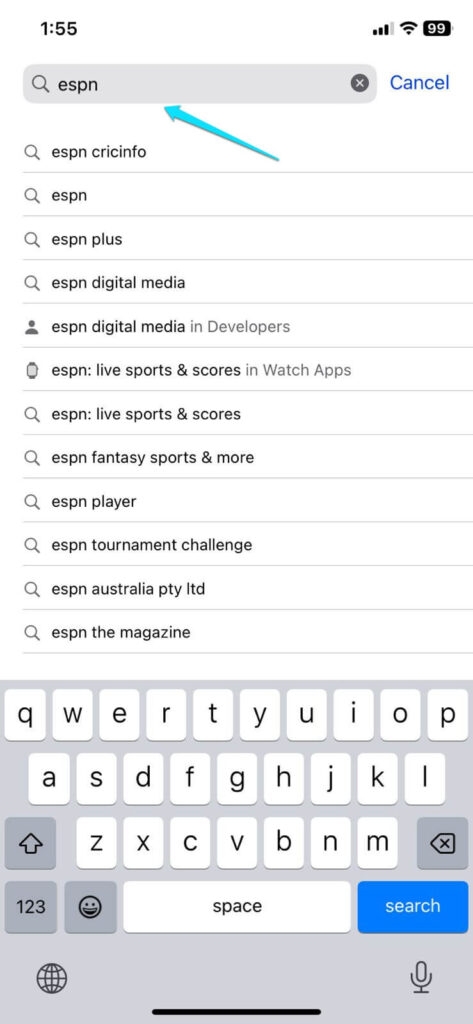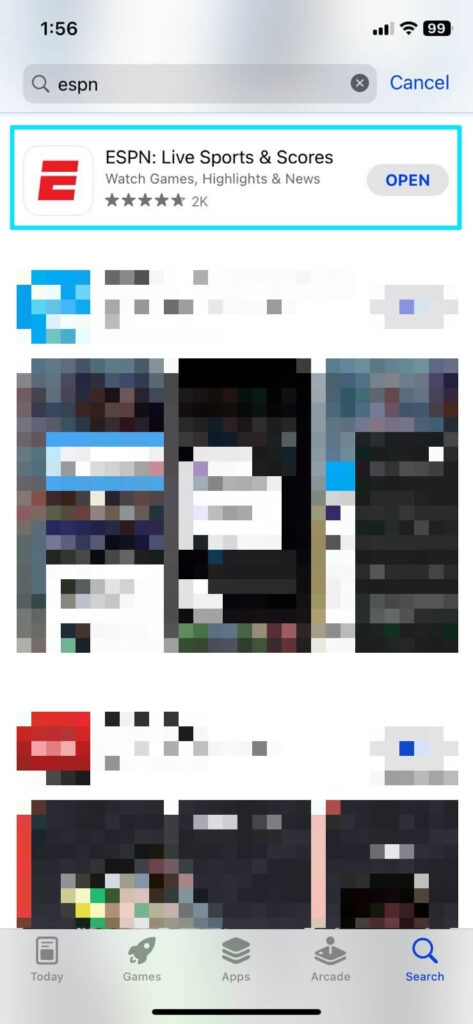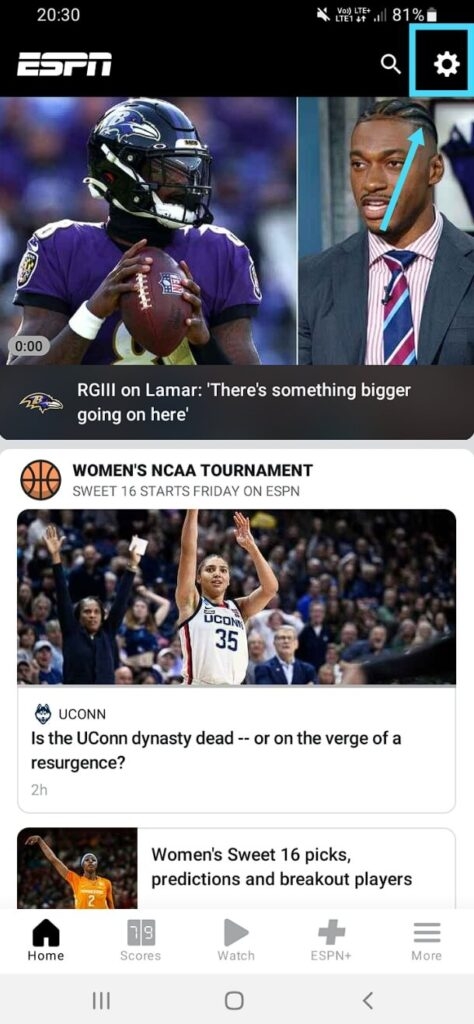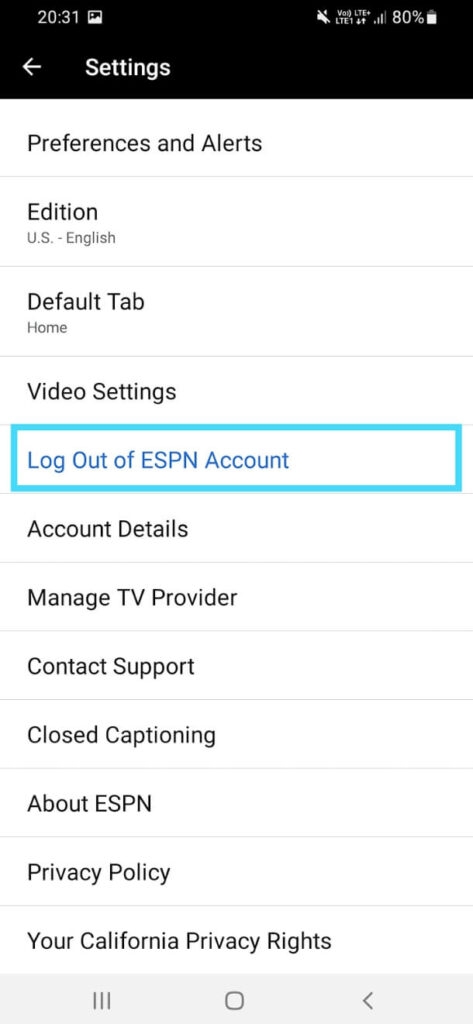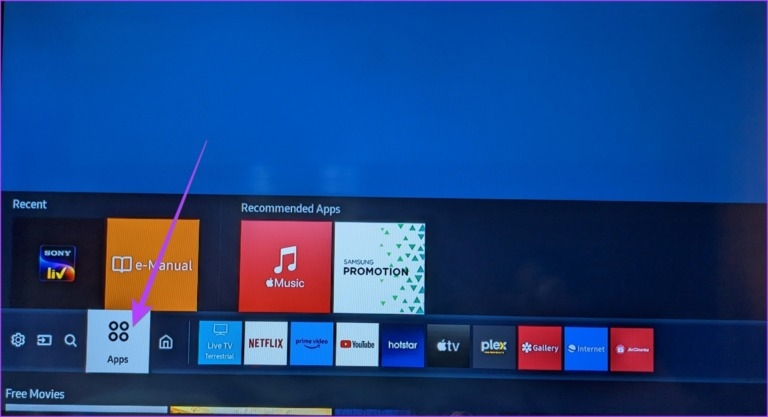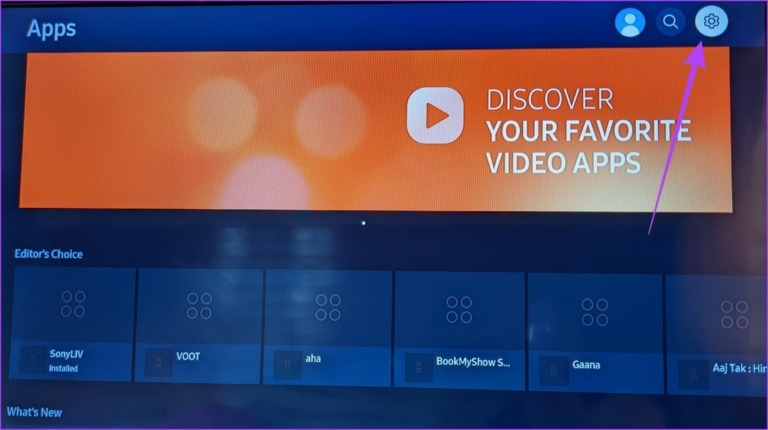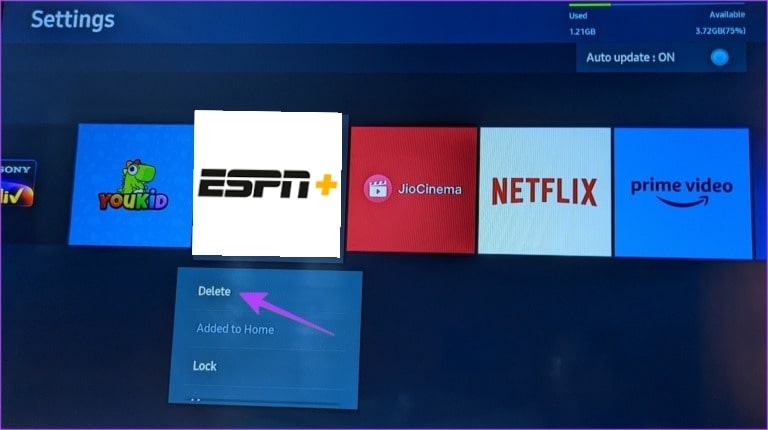At the same time, you would be desperate for the app to work normally. You would be bothered whether it be your Android, iOS, FireStick, Fire TV, or even your Smart TV. So, when you are struggling with fixing the ESPN not working, we have mentioned a full-fledged guide to resolve it!
How to Fix ESPN App Not Working?
There are several methods to fix ESPN’s not working. Before proceeding to each one, you must know how it helps and the causes for which it proves effective. So let’s get started!
Method 1: Check the ESPN Server Outage
Before proceeding to any other solution from your end, ensure the issue is not from the back end. Often the servers would be down or under maintenance leading to the cause. In such cases, you must check the server status. To do so, visit the website here, and it will display the server status.
Method 2: Troubleshoot your Internet
A poor internet connection is one of the most common reasons the ESPN app is not working. In such cases, you should restart your internet/WiFi. Further, if the issue persists, you should re-enable the network on your phone using airplane mode. Follow the steps given below to do so:
Open the quick panel of your Android or iOS and tap the airplane-shaped icon to enable it. Now, exit the app, open the quick panel, and tap the icon again to disable it.
After a while, open the app and check if it works.
Your ESPN App would then work. If not, perform a speed test to check if your internet connection is stable. There are chances that it’s not an in such cases; you can use another connection or talk to your ISP provider to troubleshoot it.
Method 3: Clear Cache and Restart the App
Too much cache memory for the app is one of the causes of why your ESPN App doesn’t work. After clearing cache memory, you can restart the app, and it will work nominally. Before proceeding, close the ESPN app Follow the steps given below to clear the cache and restart the app
For Android
Open your Android Settings and head over to Apps. Scroll down to locate ESPN and tap on it.
Click on Storage and tap on Clear cache.
For iOS
To clear the ESPN app cache on your iPhone, you will have to uninstall the app and then download it again from the App Store. Thus, the cache will be cleared after opening the app again on iOS. Further, when you open the app on Android, it will work fine. But if it doesn’t, the reason is something else; the following methods will help.
Method 4: Reboot your Phone
Apart from cache memory on ESPN, other apps consuming too much cache on your phone also lead to the error. Even temporary glitches can be another leading cause. Hence, you should restart your phone to solve ESPN not working.
Method 5: Update the ESPN App
Using an obsolete version of the ESPN app is another reason it doesn’t work. This is because older versions often become corrupt or have bugs, and newer ones contain bug patches. Thus, you should update it to the latest version. Follow the steps given below to update the ESPN app:
On Android
Head over to PlayStore on your phone and search for the ESPN app. Click on the Update button for the ESPN app in the search results.
On iOS
Launch the App Store on your iPhone and search for the ESPN app. Locate the ESPN app and tap on Update.
After you let the app update, ensure the process completes before you try using the ESPN app.
Method 6: Log-Out and Log-In of ESPN
Sometimes the issue is with your ESPN account only. Nothing much to bother with as a simple log-out and login would resolve it. Follow the steps given below to log out and log in to the ESPN app:
Go to the ESPN app and tap the gear-shaped icon at the top-right. The Settings open, and tap on Log out of ESPN Account.
You have to enter your Email ID and password to proceed. Now the window returns to Settings; click Log Out of ESPN Account.
Your account would have been logged out by this time.
Now, you will see Log In to ESPN account; tap on it. Enter your Email ID and password, and click on the login button.
If there were any issues with your account associated with the app, then the ESPN app would work properly now. However, if you still find it troublesome, then the method below will help you!
Method 7: Reinstall the ESPN App
Often the app installed on your device becomes corrupt, leading to ESPN not working issue. The best effective method is to reinstall the app on your phone. Follow the steps given below to reinstall the ESPN App
Uninstall the ESPN app on your phone. Now, head over to PlayStore or App Store and download the app again.
Wait for the installation to complete. Further, you should know your credentials to log in. However, you can still reset your password with an email ID if you have forgotten it.
How to Fix ESPN Plus App Not Working on Smart TV?
Watching your favorite sports matches on a bigger screen is an incredible experience. Some of you would be accessing the app on your Smart TVs. But you would find it troublesome when it doesn’t work for your Smart TV. To resolve it, you should reinstall the app on your Smart TV. We have mentioned the method for Samsung Smart TV!
Reinstall ESPN+ On Samsung Smart TV
Go to Samsung TV Home and tap on Apps.
Click on the gear-shaped icon at the top-right corner to open Settings.
Locate the ESPN+ app and select Delete from the drop-down menu.
After the uninstall completes, download the ESPN+ app again
The methods would vary depending on your TV manufacturer and the model you use. It was an instance of how you can delete for Samsung Smart TV.
How to Troubleshoot ESPN+ Not Working on Fire TV or Firestick?
Firesticks and Fire TV are the most commonly used devices to stream your favorite content. So, how can you miss out on sports? You cannot, so we have mentioned how you can troubleshoot ESPN+ not working on Fire TV or Firestick. It happens due to cache, so you have to force stop and try again to resolve it. Follow the steps given below to do so:
Turn on Fire TV/Firestick and go to Settings. Click on the application and tap on Manage installed apps. Choose ESPN+ and click on Force Stop. Tap o Clear Cache and Clear Data. Open the ESPN+ app, and log in with your credentials.
Now, the ESPN+ app would work on your Fire TV or Firestick.
The Final Word
If you were looking for how to fix the ESPN app not working, you would have got your answer! Several methods help you troubleshoot depending on the causes. We recommend you check the server status before proceeding to any of them. Further, fix your internet connection or restart the app after clearing the cache. When nothing works out, you should reinstall the ESPN app on your Android. You would also be using ESPN+ app on your streaming devices like Fire TV/ FireStick or your usual Smart TV. For the initial case, force stopping and clearing the app’s cache helps fix it. While for the latter one, you should reinstall the app. Further Reading:
How to Fix Prime Video Error Code 1061? How to Fix Paramount Plus Error Code 3205? How to Fix Error Code 39 on Disney Plus?