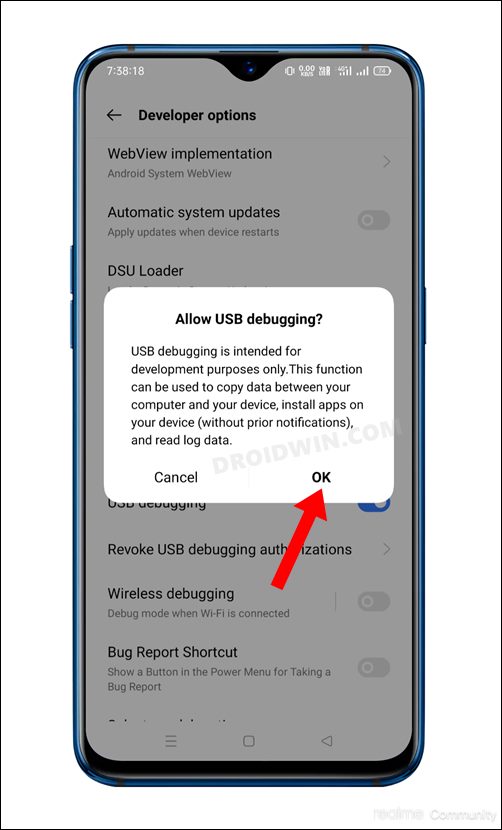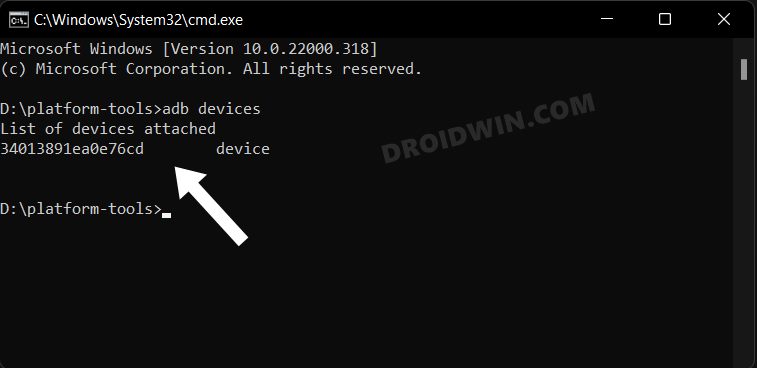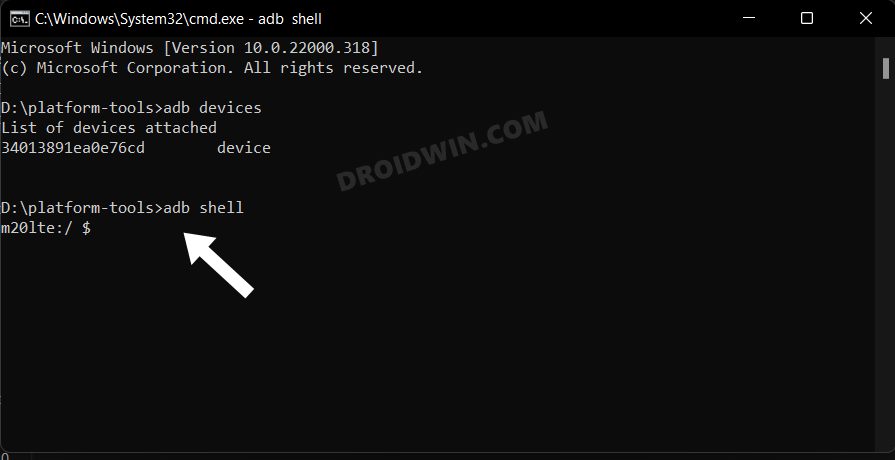The OS comes baked in with quite a few apps that most of you might not even use. As to the reason why the OEM has pre-installed these apps, well, it’s mostly from the revenue point of view. However, Realme would tag it as making life easier for the end-users, in other words, its users wouldn’t have to manually install these apps. But the thing is that users don’t even need these apps in the first place. So couldn’t they just uninstall these apps? Not really, as OEM treats them as system apps and hence you cannot remove them via the Settings menu. So what is the alternate way out? You could take the help of ADB Commands to debloat or remove bloatware from your Realme UI 2.0 device running Android 11. And in this guide, we will show you how to do just that. Follow along.
How to Debloat/Remove Bloatware from Realme UI 2.0 [Android 11]
The below instructions are listed under separate sections for ease of understanding. Make sure to follow in the exact same sequence as mentioned. Droidwin and its members wouldn’t be held responsible in case of a thermonuclear war, your alarm doesn’t wake you up, or if anything happens to your device and data by performing the below steps to debloat and remove bloatware from the Realme UI 2.0 device running Android 11.
STEP 1: Install Android SDK
First and foremost, you will have to install the Android SDK Platform Tools on your PC. This is the official ADB and Fastboot binary provided by Google and is the only recommended one. So download it and then extract it to any convenient location on your PC. Doing so will give you the platform-tools folder, which will be used throughout this guide.
STEP 2: Enable USB Debugging
Next up, you will have to enable USB Debugging on your device so that it is recognizable by the PC in ADB mode. So head over to Settings > About Phone > Tap on Build Number 7 times > Go back to Settings > System > Advanced > Developer Options > Enable USB Debugging.
STEP 3: Establish ADB Shell Connection
NOTE: If you don’t wish to take the extreme measure of uninstalling the bloatware from your device, then you could also disable these bloatware, the steps for which are mentioned at the end of this guide.
STEP 4: ADB Commands to Debloat/Remove Bloatware from Realme UI 2.0 [Android 11]
Debloat Command List for Realme UI 2.0 Android 11
First off, we will be listing all the installed apps on their device as well as their functionalities. It will get easier for you to decide what all apps should you need to remove from your device [Credits: XDA Senior Member rmx3370]. Here are the ADB commands to remove bloatware from your Realme device running UI 2.0 (Android 11). These commands corresponds to the aforementioned apps, in the exact same order. For example, the first app in the above command is Accessory Framework, and its corresponding removal command is the first one listed below, i.e. com.heytap.accessory
Disable/Re-Enable Bloatware Apps on Realme UI 2.0 [Android 11]
Re-Install Bloatware Apps on Realme UI 2.0 [Android 11]
If you have uninstalled any bloatware app but after that, your device or any of its apps isn’t functioning along the expected lines, then you could easily reinstall that app. That’s it. These were the steps to debloat Realme UI 2.0 [Android 11] by removing bloatwares from it. If you have any queries concerning the aforementioned steps, do let us know in the comments. We will get back to you with a solution at the earliest.
About Chief Editor