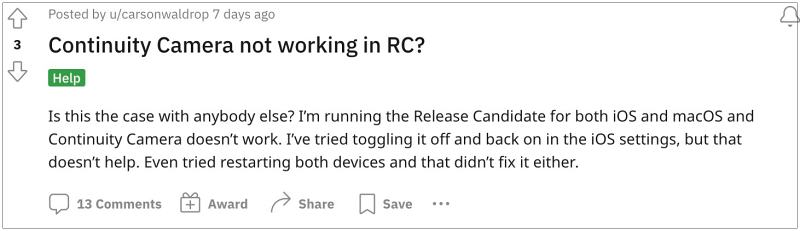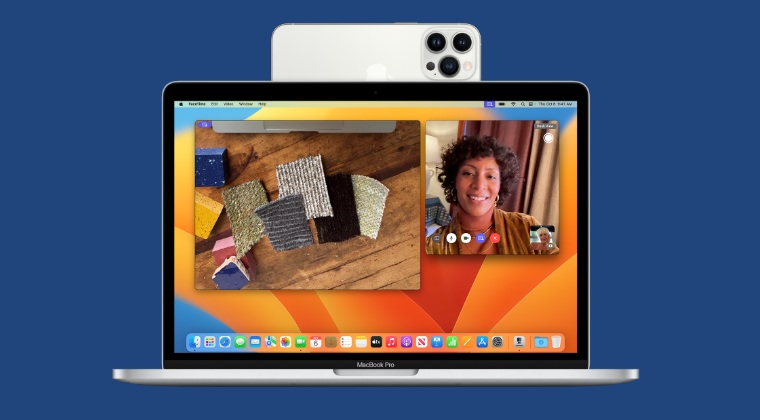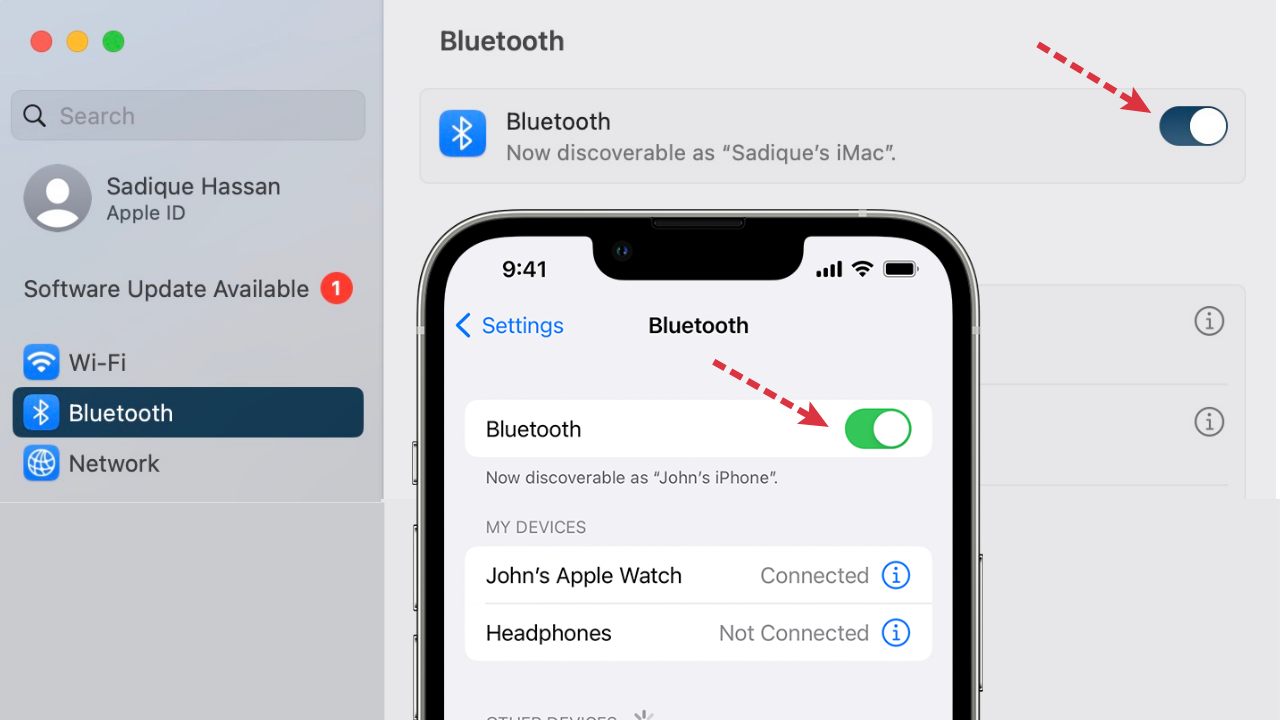However, the latest OS update seems to have broken this functionality for some. According to the affected users, Continuity Camera is no longer working on their Mac after the MacOS 13.3 update. Interestingly, this issue was even then in the Release Candidate version and has managed to sneak into the stable build as well. With that said, we did manage to find out a nifty workaround that should help you rectify this issue. So without further ado, let’s check it out.
Fix Continuity Camera not working after macOS 13.3 update
In order to rectify this issue, you just need to turn off the Bluetooth on your Mac and iPhone and then turn it back on across both these devices. On your Mac, you could do so directly from the System Settings >Bluetooth Page whereas, on your iPhone, it could be done from the Settings > Bluetooth section. So toggle them off and then turn them back on and the underlying issue will be rectified.
So these were the steps to fix the issue of the Continuity Camera not working after the MacOS 13.3 update. If you have any queries concerning the aforementioned steps, do let us know in the comments. We will get back to you with a solution at the earliest [Featured Image Credits: Apple].
UPDATE 1 [April 1st, 2023]: Continuity is in a mess!
The issue is more widespread than initially anticipated. Not only the Continuity Camera but the entire Continuity and Handshake functionalities across all the Apple devices are broken after the latest macOS 13.3 update. Read more on that and their associated fixes below:
Fix iPhone apps automatically downloaded on Mac macOS 13.3Screensaver not working on Multi-Monitor after macOS 13.3 updateApple Watch cannot unlock Mac after macOS 13.3 [Fix]File Sharing not working in macOS Ventura 13.2: How to Fix
About Chief Editor