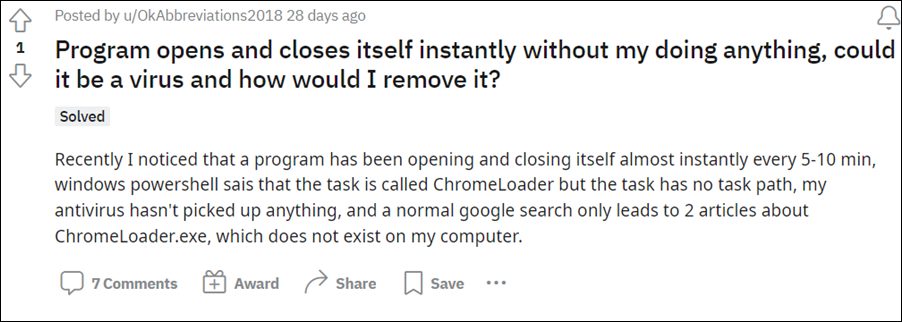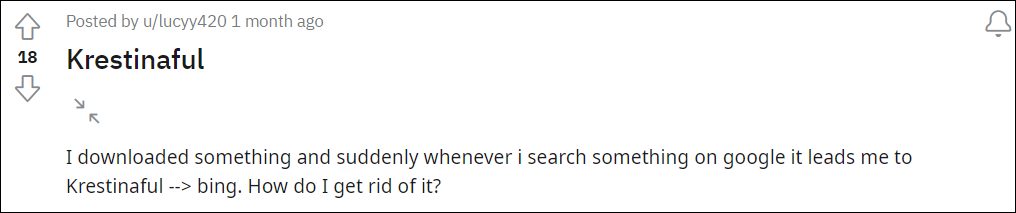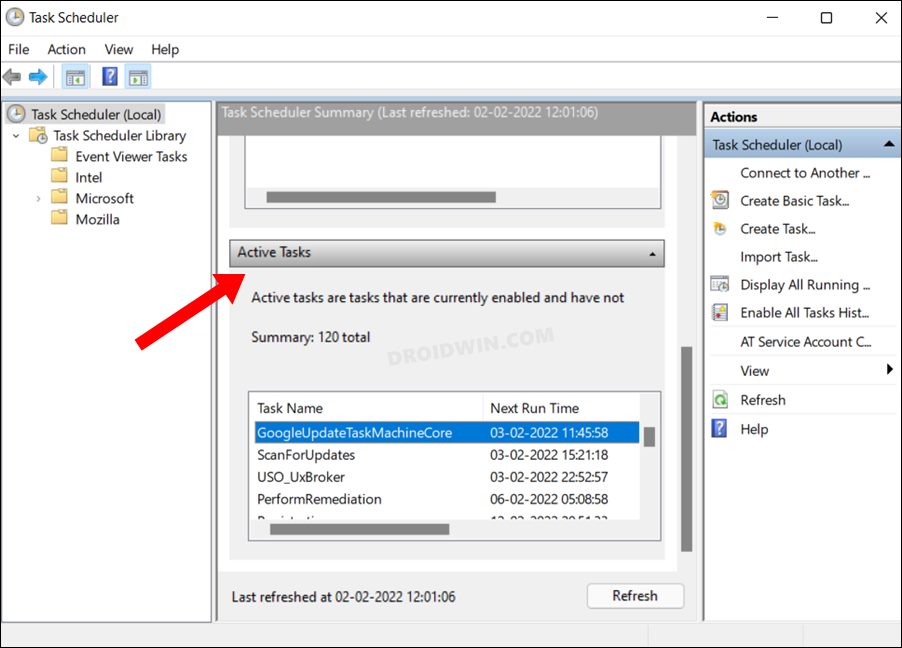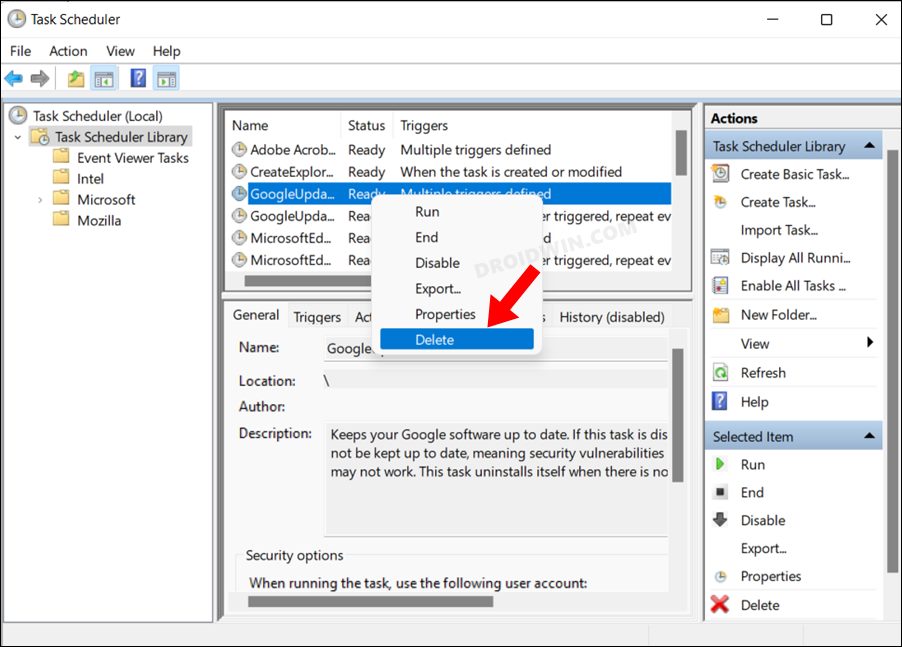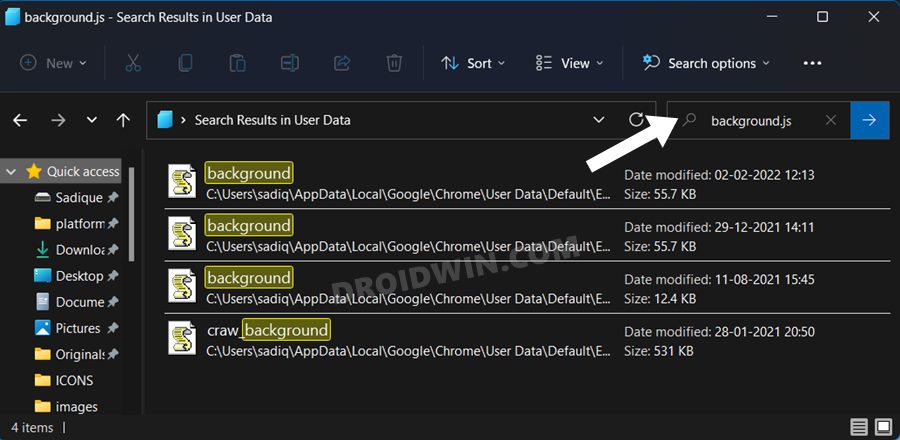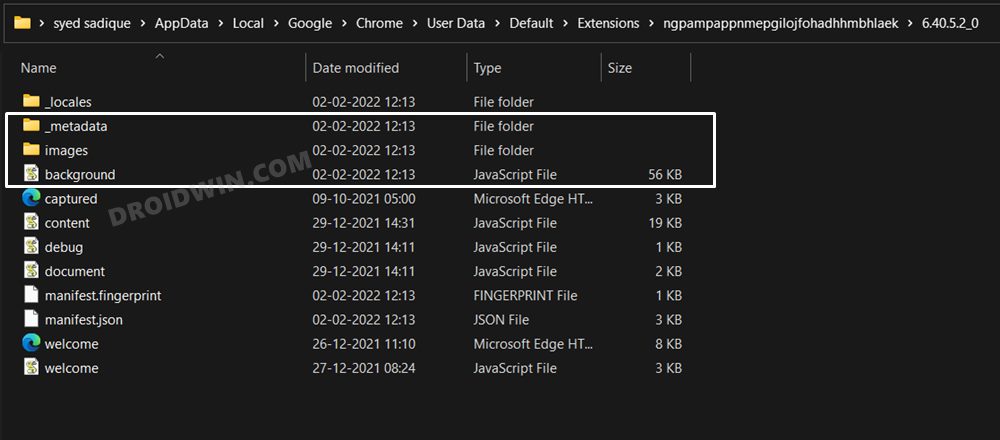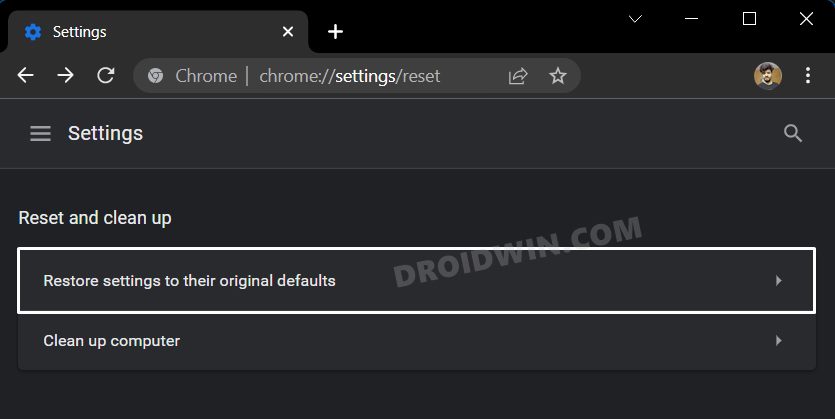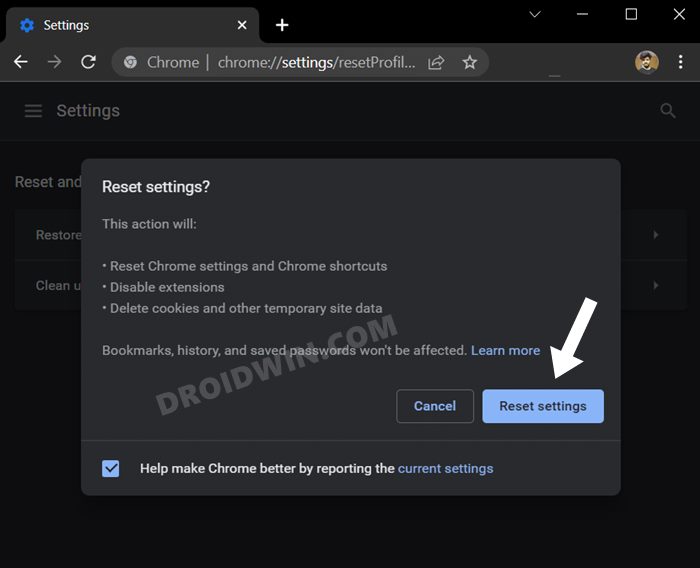And this is what seems to be the case currently as well. Many users have reported that while they are using Chrome, they are witnessing that the Powershell window opens for a couple of seconds and then closes down. All this happens automatically without any manual intervention from the users. Moreover, the time frame is extremely less for the users to even get hold of the codes being executed in the command window.
It also stays only for a few seconds in the Task Manager, but even then the eagle-eyed users managed to get hold of the process name, which is ChromeLoader.exe file (or cs_loader.exe for some). So they then went on to the exploration but didn’t manage to find that file anywhere on their PC. Likewise, none of the antivirus apps were able to catch this culprit either. And while they were still dealing with this issue, it seems another malware has already made its way.
This time, it is the Krestinaful malware that seems to be redirecting every search to Krestinaful.com. So while one malware was itself too much to deal with, the concern has now been doubled with the introduction of another one, and so has been the urgency to deal with them. So in this guide, we will help you get rid of both these malicious programs at one. Given here are the detailed steps to delete the ChromeLoader and Krestinaful Malware from the Chrome browser and hence from your PC.
How to Delete ChromeLoader and Krestinaful Malware in Chrome
There exists a two-step procedure to deal with these malwares. The first step is used to delete the Chromeloader.exe whereas the second step would help you get rid of the Krestinaful. However, we will recommend you try out both the steps even if your PC is having one of the two malware. This is because there have been many instances where users weren’t able to identify that the PC has been bugged with two malware as it silently executed its process in the background. Therefore, to be on the safer side, let’s try out both these steps.
STEP 1: Delete Chromeloader.exe Malware
STEP 2: Delete Krestinaful Malware from Chrome
So with this, we round off the guide on how you could delete the ChromeLoader and Krestinaful Malware from the Chrome browser and your PC as well. If you have any queries concerning the aforementioned steps, do let us know in the comments. We will get back to you with a solution at the earliest.
Google Chrome Not Working in Windows 11: How to Fix [10 Methods]How to Enable Windows 11 Context Menu in Google ChromeGoogle Chrome Slow/Laggy in Windows 11: How to FixHow to Turn off Chrome Notifications in Windows 11
About Chief Editor